Merchant-initiated login
Make it simple for customers to share their information or confirm their identity. With merchant-initiated login, you can trigger a Login flow directly on their device using their phone number.
Merchant-initiated login process
1. The merchant enters the user’s phone number to start the login process
A handy way to get the user's phone number is by scanning their personal QR code.
The merchant initiates the login flow on the user's device using their phone number.
The user receives a push notification and clicks to open the Vipps  or MobilePay
or MobilePay  app.
app.
If push notifications are turned off or missed, the user can manually open Vipps or MobilePay to automatically start the login flow.
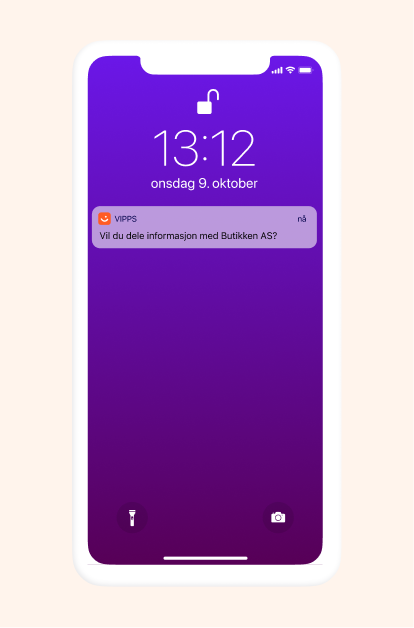
2. The Vipps or MobilePay app prompts the user to share their information
Once the user opens their Vipps  or MobilePay
or MobilePay  app, they'll be prompted to confirm sharing information with the merchant. This screen outlines the details requested by the merchant.
app, they'll be prompted to confirm sharing information with the merchant. This screen outlines the details requested by the merchant.
- Binding message (optional): Merchants can include a binding message (confirmation code) for an added layer of security. This ensures that the user can verify the login before they accept as long as the merchant is able to display the message also on their end.
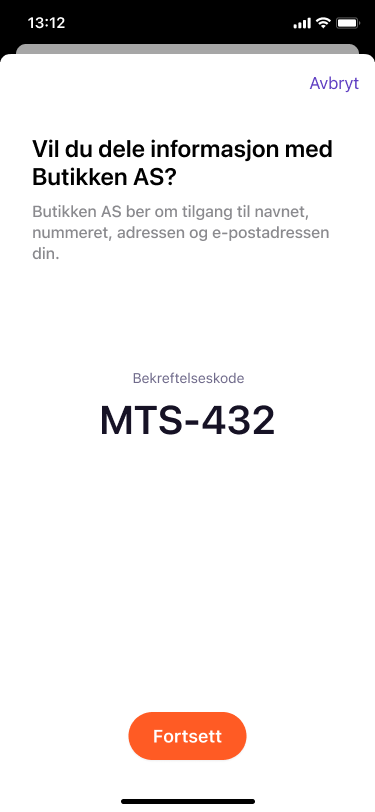
3. The user gives consent in the app
When the user selects to continue in the Vipps  or MobilePay
or MobilePay  app,
they give consent to share their information with the merchant (i.e., sales unit).
app,
they give consent to share their information with the merchant (i.e., sales unit).
- One-time consent: The user only needs to give consent once per merchant sales unit (linked to the merchant serial number). After this, the consent applies across all Vipps MobilePay services. If the user has previously agreed to share information with the merchant’s sales unit, this step will automatically be skipped—no repeated consents needed.
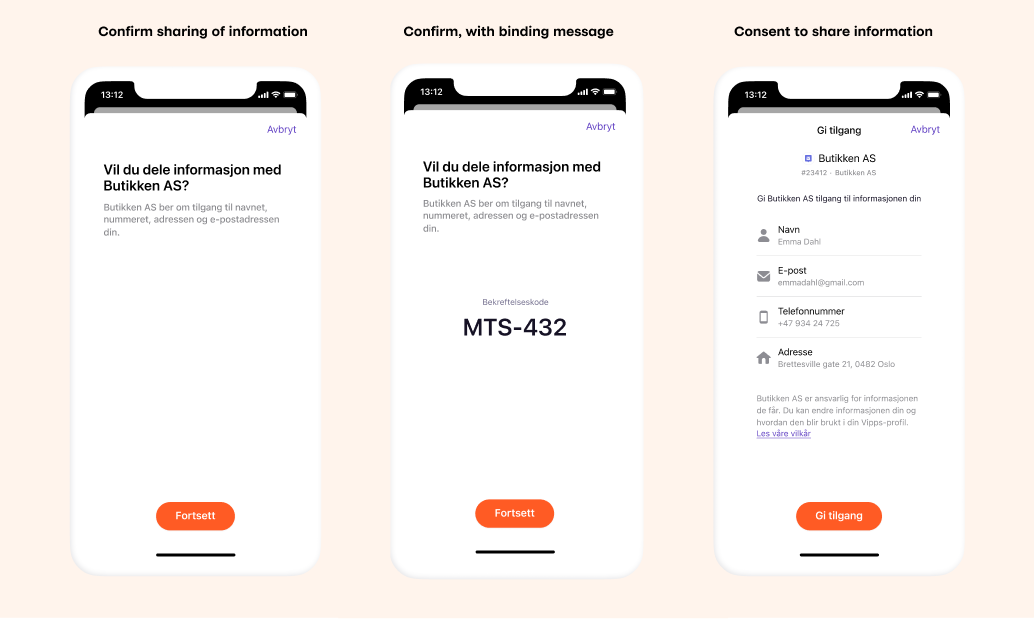
You can change the text that the user sees in the app. This is done on portal.vippsmobilepay.com, under the Login settings for your sales unit. See Merchant-initiated login texts for examples.
4. (Optional) The app asks if the user agrees to receive marketing information
Merchants can choose to include the delegatedConsents scope in the login flow to collect consents directly from the user in their Vipps or MobilePay app.
This option is particularly useful for merchants enrolling users into a loyalty program or customer club via a POS system, when the user is physically present in-store.
- If the
delegatedConsentsscope is included, the Vipps or MobilePay
or MobilePay  app will prompt the end user to give consents based on the merchant's specifications.
app will prompt the end user to give consents based on the merchant's specifications.
| Initial marketing consents screen | Marketing consents approved |
|---|---|
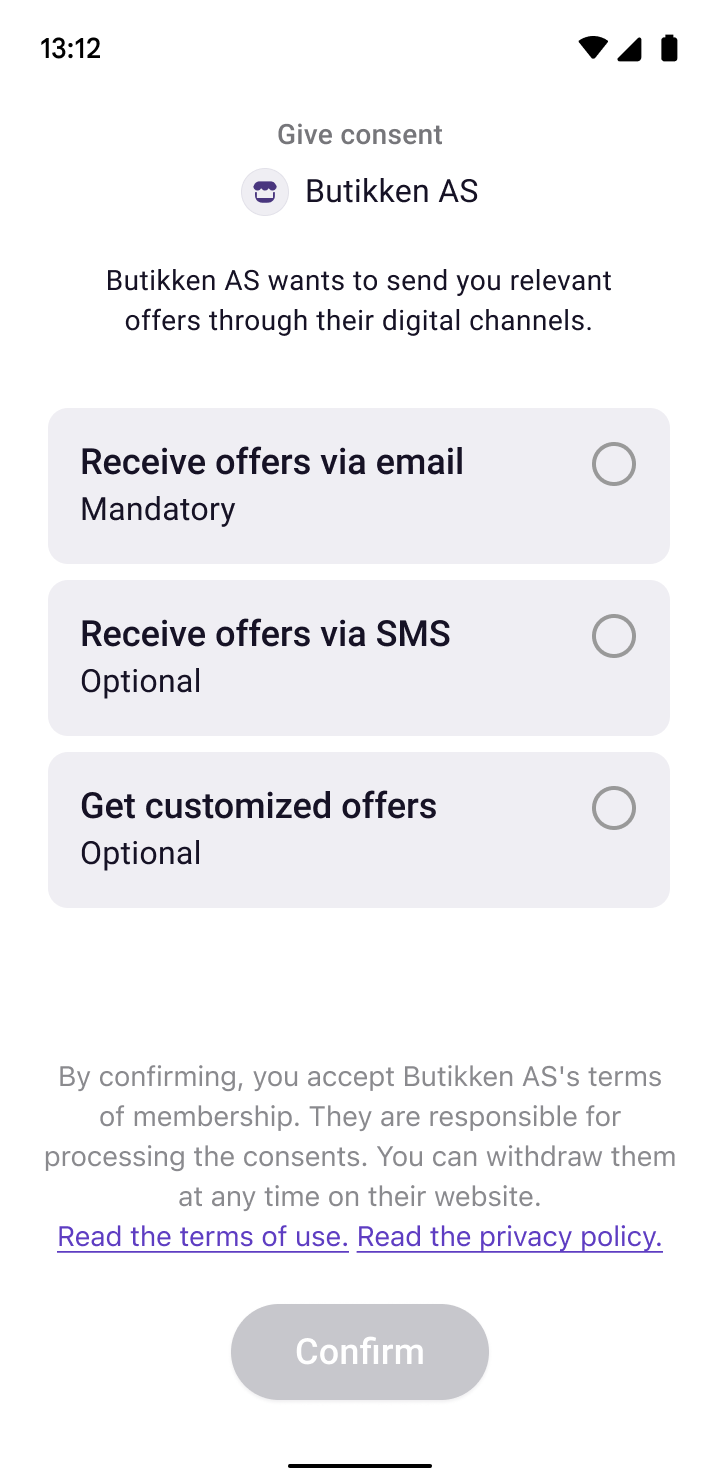 | 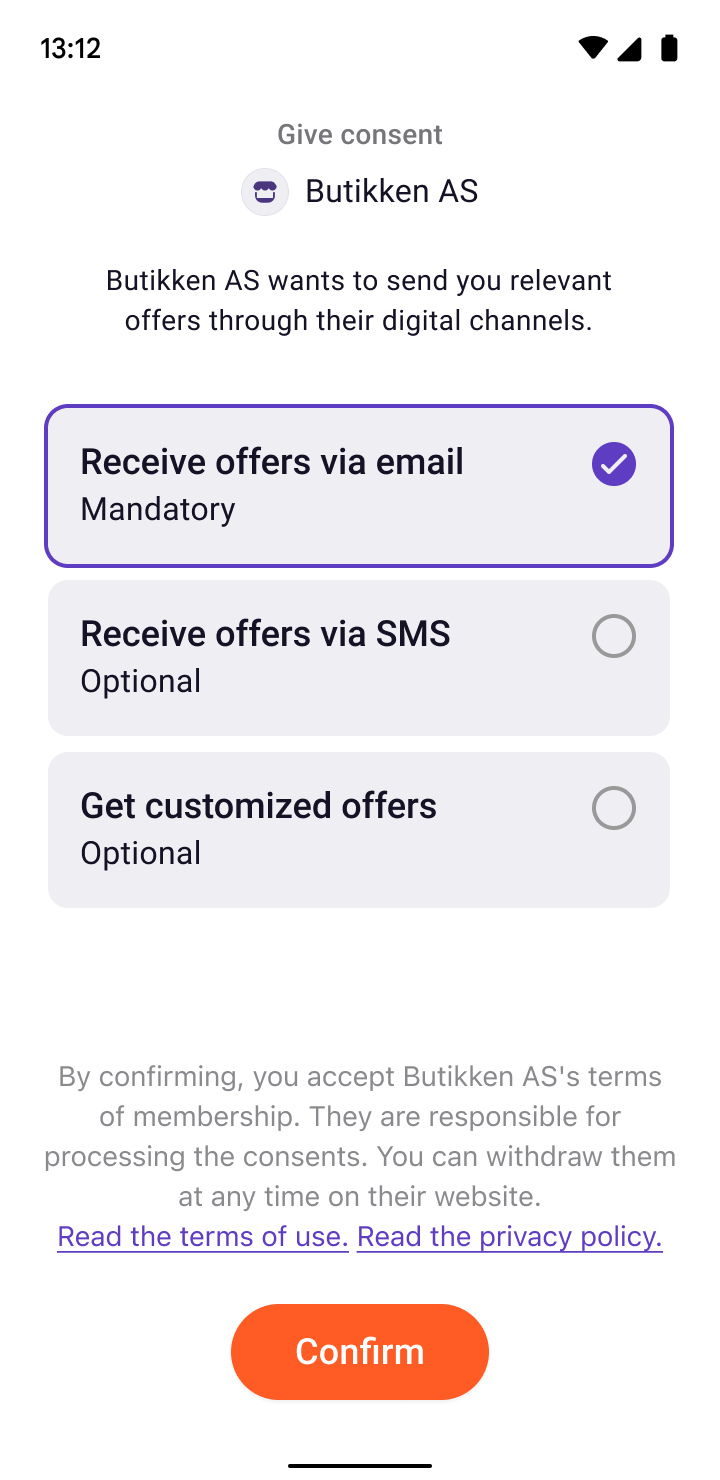 |
Customizable elements: Certain aspects of the marketing consents screen can be tailored to suit the merchant's needs. For more details, check out Marketing consents.
5. The process concludes
The process concludes either:
- In the Vipps
 or MobilePay
or MobilePay  app
app - Via redirect to a website
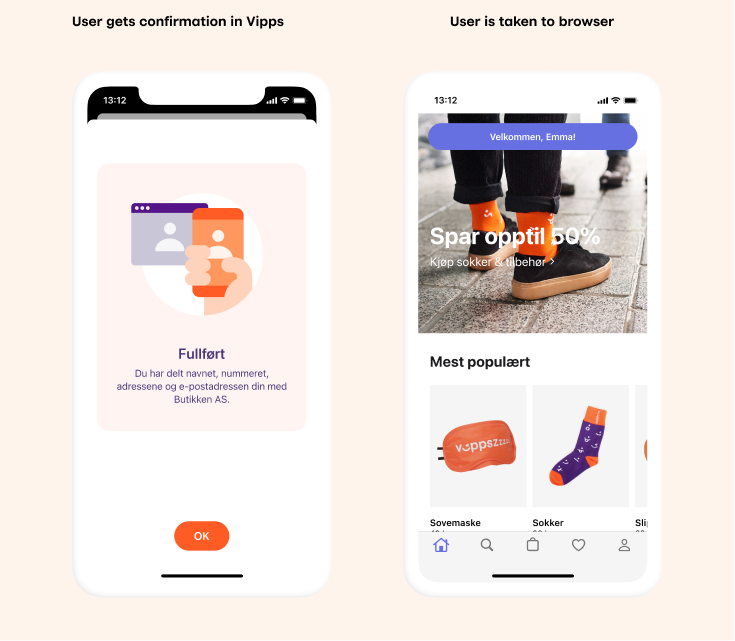
A. End the login process in the Vipps or MobilePay app
The user will receive a confirmation screen indicating the login is complete. For example:

B. Redirect the user to a website
The merchant will have an identified user and can use this flow to:
- Welcome them to a customer club.
- Collect additional information/preferences.
- Display offers or relevant details.
For example:
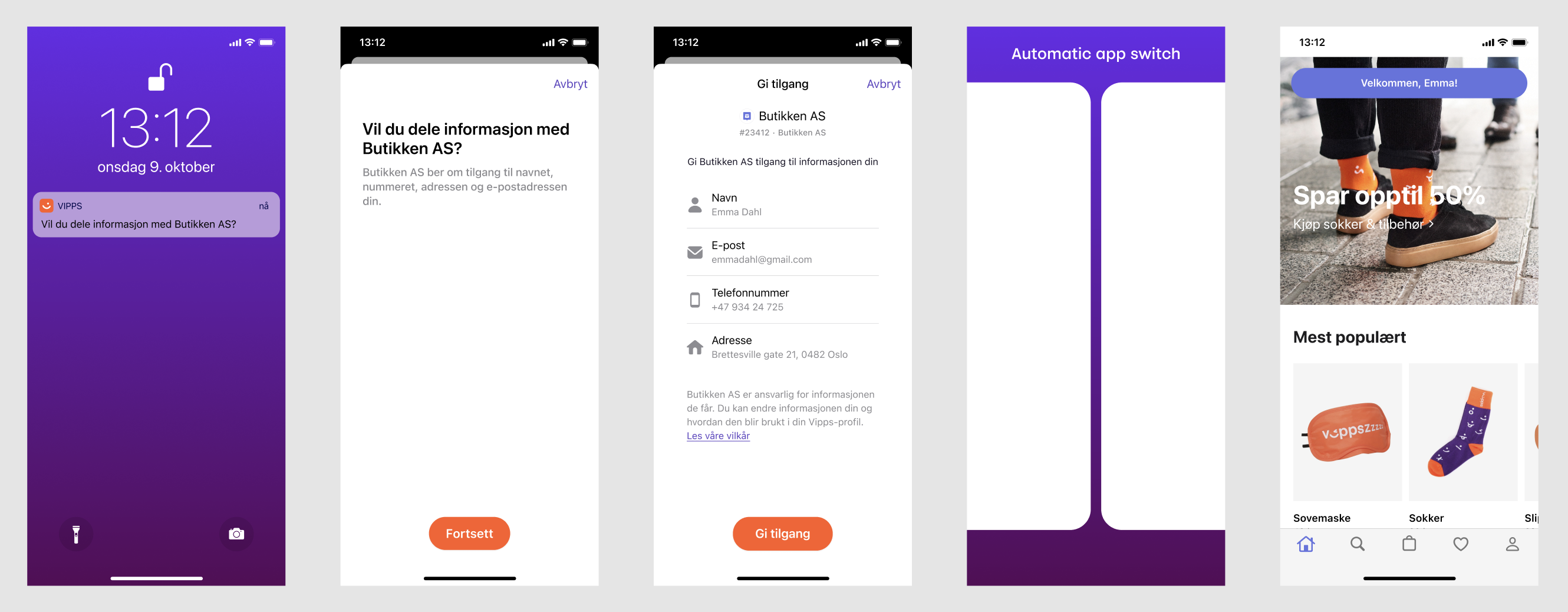
Further information
To get help with this from a partner, go to Find a partner and select the Customer Club in store solution.
Alternatively, if you want to set up the integration yourself, take a look at the technical documentation in the Merchant-initiated login integration.