Vipps PSP Signup API guide
 Applicable to Vipps.
Applicable to Vipps.
The PSP Signup API allows Payment Service Providers (PSPs) to onboard and manage their merchants. This API is the only way to sign up non-Norwegian merchants.
The API specification is available at: PSP Signup API Reference.
API version: 3.0
Introduction
A PSP can use its existing API keys to access this API, and perform the following:
- List one or all merchants under them
- Create a new merchant under them
- Update an existing merchant
Merchant information
The merchant information is provided by the PSP through the PSP Signup API. Some or all of the information will be displayed in Vipps on the landing page and payment screens
Merchant (sales unit) name
The name of the store, app, or service is referred to here as the merchant name, but it is also known as the sales unit name, because one merchant can have several stores.
This name is specified in the name field when you create the merchant.
It can be changed with the update a merchant request.
Company name
Company name is the legal name of the business that owns the store, app, or service.
This name is specified in the companyName field when you create the merchant.
This value can't be changed through the API. The only around it is to disable the old merchant and create a new one. Then, you will get a new merchant and a new MSN. If you need help, contact developer@vippsmobilepay.com.
Merchant Serial Number
The Merchant Serial Number (MSN) is a number for identifying the merchant (sales unit). For identifying the company, use the organization number.
The MSN is assigned when you create a merchant. This number can't be changed.
Organization number
The organization number is a unique identifier for a business
and can be used to retrieve information and the national registries for the country in which the business operates.
You specify the organization number in the organizationNumber field when you create a merchant.
This value can't be changed through the API. The only around it is to disable the old merchant and create a new one. Then, you will get a new merchant and a new MSN. If you need help, contact developer@vippsmobilepay.com.
Vipps screens
The landing page
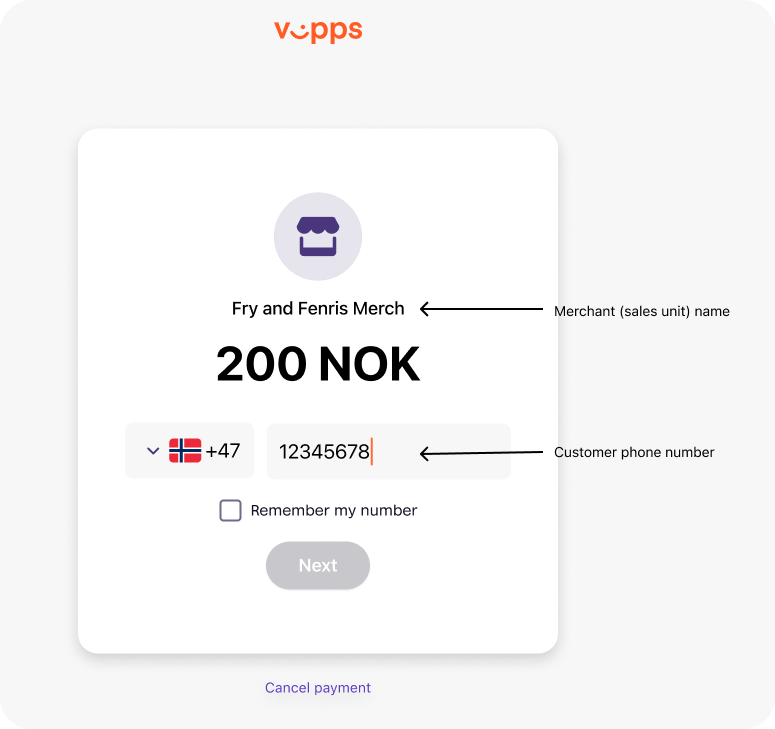
- Merchant (sales unit) name - The name of the store, app, or service. This is the name shown for the sales unit in the merchant portal.
- Customer phone number - This field can be prefilled through a payment API, or can be empty, allowing the customer to enter their own phone number.
The payment screen
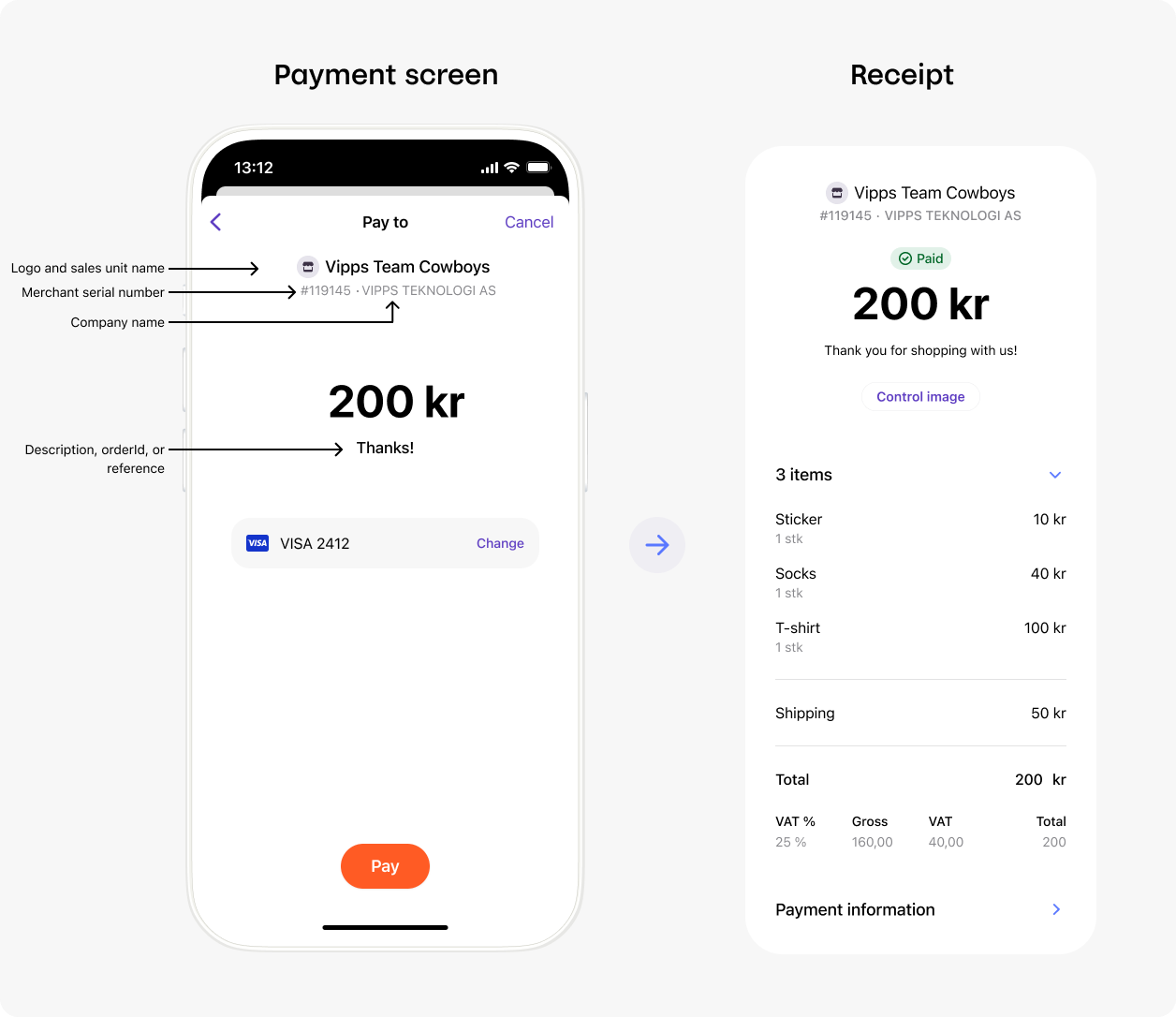
- Merchant (sales unit) name - The name of the store, app, or service.
- Company name - The legal name of the business.
- Merchant Serial Number - Identifier for the merchant (sales unit).
- Payment Description, reference, or Order ID - The description or the
orderIdassociated with this purchase, as provided by the merchant.
API requests
Get all merchants
To get an array of all your merchants.
For a JSON response showing all the merchants and their information, send
GET:/merchant-management/psp/v1/merchants.
Example response (API spec):
{
"merchants": [
{
"organizationNumber": "123456789",
"companyName": "Forest AS",
"companyEmail": "norwegian_merchandise@gmail.com",
"merchantSerialNumber": "123456",
"name": "Fry and Fenris Merch",
"status": "ACTIVE",
"email": "fry_and_fenris@gmail.com",
"website": "https://example.com",
"createdAt": "2023-08-21T07:54:23.602Z",
"updatedAt": "2024-09-23T10:34:03.239Z",
"address": {
"addressLine1": "Kongensgate 1",
"addressLine2": "",
"city": "Oslo",
"postCode": "0154",
"country": "NO"
}
},
{
"organizationNumber": "987654321",
"companyName": "Blues Brothers AS",
"companyEmail": "blues_brothers@gmail.com",
"merchantSerialNumber": "223456",
"name": "Blues Brothers Music",
"status": "ACTIVE",
"email": "blues_brothers@gmail.com",
"website": "https://example.com",
"createdAt": "2023-08-21T07:54:23.602Z",
"updatedAt": "2024-09-23T10:34:03.239Z",
"address": {
"addressLine1": "Felegate",
"addressLine2": "",
"city": "Oslo",
"postCode": "0154",
"country": "NO"
}
}
]
}
You can use the merchantSerialNumber to get information for a specific merchant.
Get information about a specific merchant
For information about a specific merchant, send
GET:/merchant-management/psp/v1/merchants/:merchantSerialNumber.
Supply the MSN.
This will only provide information from your list of merchants.
Example response (API spec):
{
"organizationNumber": "123456789",
"companyName": "Forest AS",
"companyEmail": "norwegian_forest@gmail.com",
"merchantSerialNumber": "123456",
"name": "Fry and Fenris Merch",
"status": "ACTIVE",
"email": "fry_and_fenris@gmail.com",
"website": "https://example.com",
"createdAt": "2023-08-21T07:54:23.602Z",
"updatedAt": "2024-09-23T10:34:03.239Z",
"address": {
"addressLine1": "Oscars Gate",
"addressLine2": "",
"city": "Oslo",
"postCode": "0154",
"country": "NO"
}
}
Please note: The mccCode may be returned as null, this is expected.
Create a new merchant
To create new merchant, send
POST:/merchant-management/psp/v1/merchants.
Provide the organization number for the business.
In Norway, the organizationNumber must be 9 digits without spaces, the business
must be active in the Norwegian business registry
and the organization number must be for the main entity ("hovedenhet"),
not a sub entity ("underenhet").
For other countries: The organization number, address, and other information are validated as much
as practically possible.
Example request (API spec):
{
"organizationNumber":"123456789",
"name":"Fresh Cakes",
"mccCode":"5411",
"logo":"VGhlIGltYWdlIGdvZXMgaGVyZQ== (truncated)",
"email":"info@fresh_cakes.com",
"website":"https://example.com",
"address":{
"addressLine1":"Sognefjellsvegen 7",
"addressLine2":"",
"city":"Fossbergom",
"postCode":"2686",
"country":"NO"
},
"companyName":"Pastry Bakery AS",
"companyEmail":"user@example.com"
}
Update an existing merchant
To update a merchant, send
PATCH:/v1/merchants/:merchantSerialNumber.
Provide the MSN and update the details in the body section.
Merchant information from above modified (API spec):
{
"name":"Bakery in Fossbergom",
}
PSP sales units can only be updated using the PSP Signup API. The sales units can't be managed on portal.vippsmobilepay.com. Companies that only have PSP sales units can't even log in on the portal, since the portal is only for managing sales units that use a direct integration (not through a PSP).