Landing page
The Vipps MobilePay landing page is a web page where customers are directed after initiating a payment or trying to log in on a device where the Vipps MobilePay app is not installed. They enter their phone number, click Next, and then open the app on their phone to authorize the payment/login.
You will typically use this for websites targeted for use in browsers.
- Vipps
- MobilePay
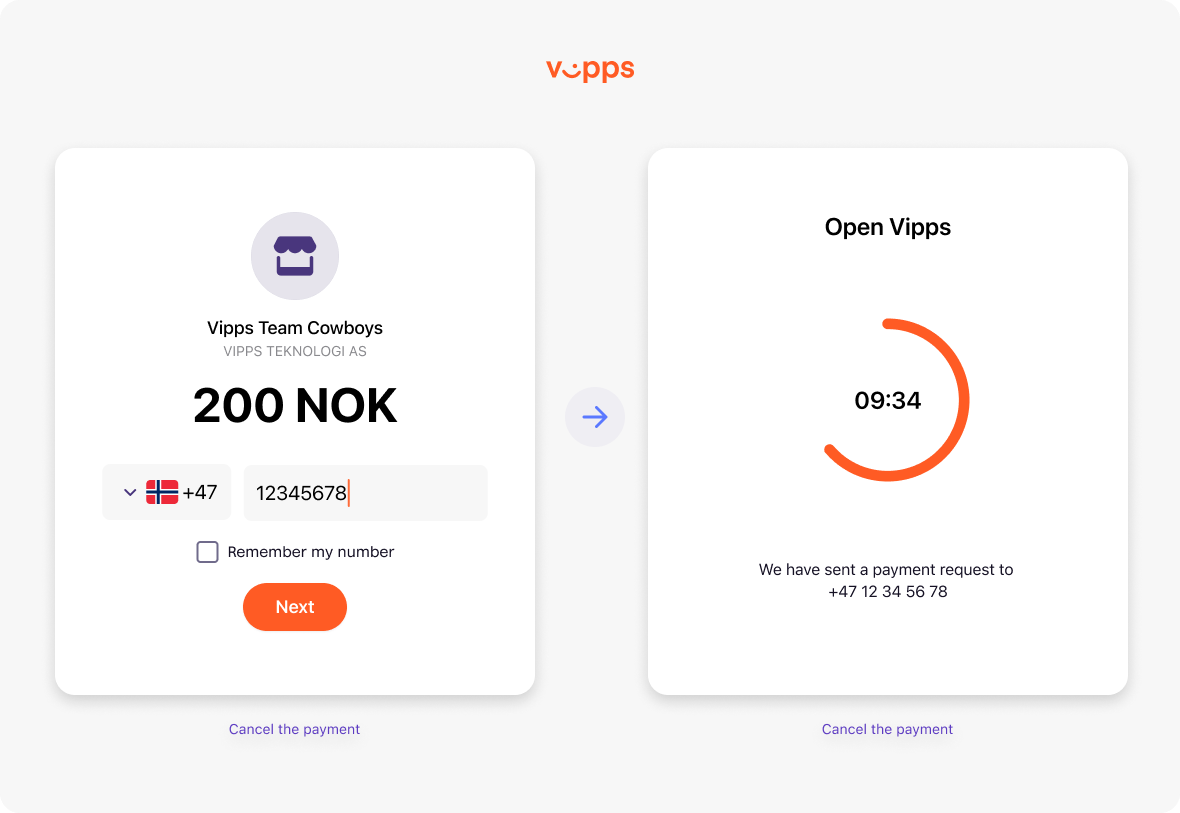
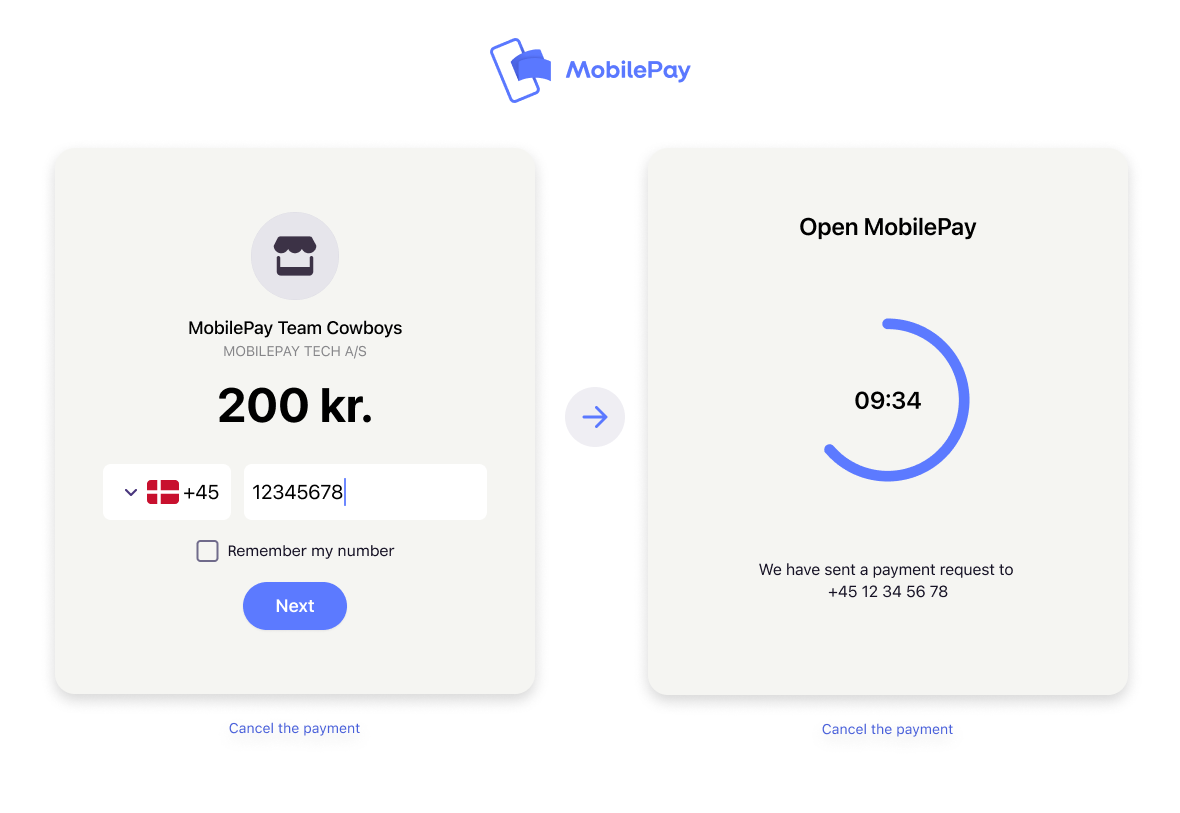
The landing page is mandatory for payments initiated on a different device than the user's phone. It provides a consistent and recognizable user experience that helps guide the user through the payment flow.
Our data shows that the landing page gives a higher success rate and lower drop-off, because the users get a familiar user experience and know the payment flow. In this way, we take responsibility for helping the user from the browser to the app, and to complete the payment in a familiar way.
Landing page elements
On the landing page, users can see the merchant name (also called sales unit name), company name, and customer phone number. Users can also select their preferred language and choose to be remembered in the browser, which will make their phone number appear automatically when they return to this merchant or sales unit.
- Vipps
- MobilePay
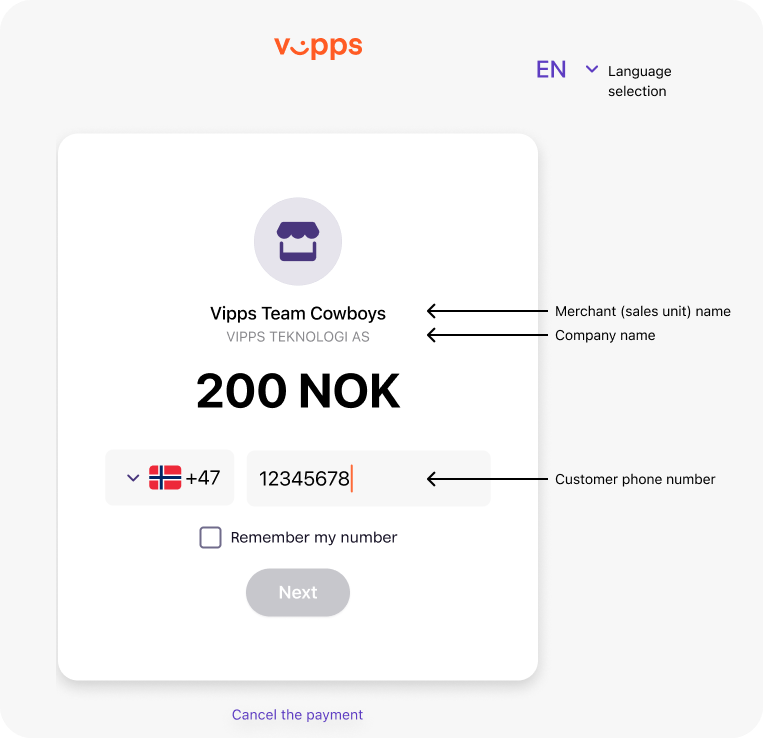
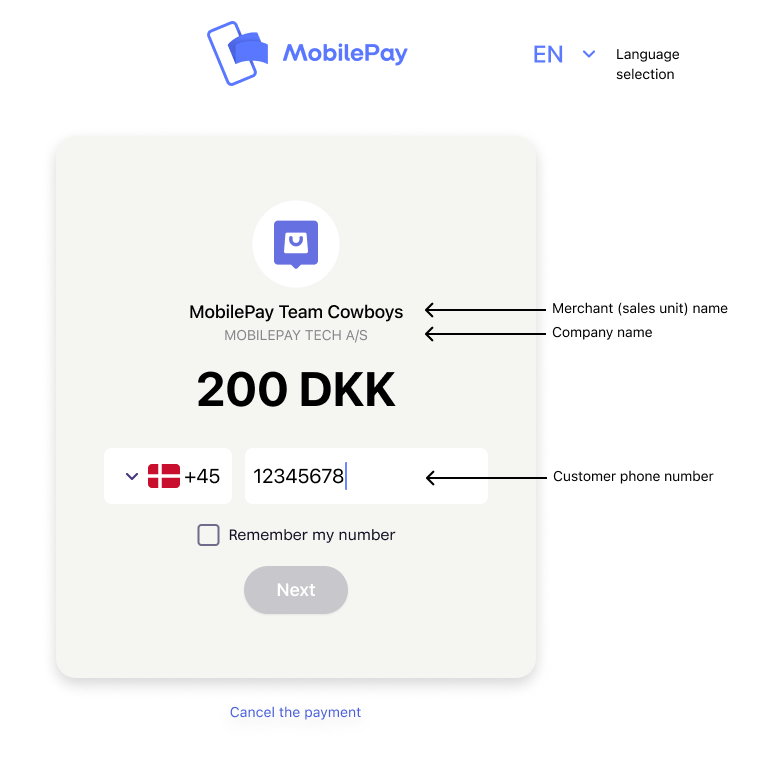
The text on the landing page adapts to the user's regional settings. Available language options include English (default), Danish, Finnish, and Norwegian. Users can switch languages using the dropdown menu located in the header.
Important considerations
App switch and universal linking
Users on phones should always get the automatic app-switch to the Vipps or MobilePay app, and never see the landing page.
How it works:
The app-switch is provided by universal linking. When the landing page URL is opened normally, the phone's operating system uses universal linking to recognize it as owned by Vipps MobilePay. This triggers an app-switch, automatically opening the Vipps or MobilePay app for seamless payment confirmation — without user input.
Important:
- The app-switch only works if the landing page URL opens within ~3 seconds after the user clicks "Pay." Delays longer than that may prevent the switch, and result in the landing page being shown. This is based on observed behavior, as the exact timeout isn't documented by Apple or Google.
- Any optimization of the normal payment flow may break the payment flow - if not today, then later.
- The default behavior and our recommendations are based on years of experience and data, and we continuously monitor and improve it.
Do not attempt to detect if the Vipps MobilePay app is installed, as users must be able to initiate a payment flow on any device without the app, and complete it on a device with the Vipps MobilePay app installed.
Never use iframes, web views, or embedded browsers
Never show the landing page inside an iframe, in a web view, or in an embedded browser. This is applicable to all APIs.
Why this breaks the payment flow:
When embedded in an iframe, web view, or similar:
- App-switch is blocked - The user is forced to manually enter their phone number, approve launching the app, and confirm the payment again — a tedious and unnecessary process
- Redirects fail - Users cannot be reliably redirected back to the merchant's website
(the
returnUrlin the ePayment API, or thefallBackURL in the eCom API) after completing or cancelling the payment - Session loss - Return URLs open in the default browser where session cookies are unavailable, making it difficult to show the correct payment state
Result: Significantly lower conversion rates and poor user experience.
Best practice: Always open the landing page directly from the phone's operating system, not in an embedded view.
See Return URLs and redirects for handling redirect behavior and best practices.
User flow
When a payment is initiated, the user is directed to a URL. What happens next depends on the device:
Mobile browser (phone or tablet):
- The Vipps
 or MobilePay
or MobilePay  app opens automatically via app-switch
app opens automatically via app-switch - The phone's operating system recognizes the landing page URL and triggers the app to open directly
- This works the same for both
vipps://andhttps://URLs - The user never sees the landing page
Desktop browser (computer):
- The landing page is displayed in the browser
- The user is prompted to enter or confirm their phone number
- The phone number may be prefilled (see User phone number)
- The user can enter a different phone number if someone else will complete the payment
Back navigation behavior
What happens: If the user navigates back from the landing page, we automatically cancel the payment.
Why: This prevents users from navigating forward to the landing page again and attempting to pay the same payment twice.
No action needed if: You always initiate a new payment each time the user attempts to pay.
Action required if: You reuse the same payment request or redirect URL. In this case, you must initiate a new payment to get a new redirect URL each time.
See also: "What happens if the user navigates back to my checkout from the landing page?" in the FAQs for ePayment API, PSP API, and MobilePay Online API.
User phone number
How it works:
The user's phone number can be set in the payment initiation call. It is stored by the user's browser, eliminating the need for re-typing it on subsequent purchases.
Multiple user scenario:
The landing page allows the phone number to be changed, making it possible for one user to start the payment process while another user completes it. A typical example is a user below 15 years old, who cannot pay businesses, having a parent or guardian complete the payment.
Restricting phone number editing:
If you need to prevent users from editing the phone number, see: Is it possible to prevent the user from editing the phone number?
Generating a QR code to the landing page
If you have a user-facing screen (such as a kiosk, vending machine, or point-of-sale terminal),
you can generate a QR code based on the landing page URL instead of asking the user for their phone number.
When scanned, the QR code takes the user directly to the payment in the Vipps  or MobilePay
or MobilePay  app.
app.
- Vipps
- MobilePay
Learn more:
This functionality is provided by the QR API. See One-time payment QR codes for implementation details and other QR services.
Skip landing page
This functionality is only available for special cases where displaying the landing page is not possible. It must be specifically enabled by Vipps MobilePay for each sales unit.
What is skip landing page?
The landing page is more than just a web page—it is an entire application that plays an important role in our payment process. Skipping the landing page is reserved for scenarios where the payment is initiated on a device that the user does not own or control.
When to use skip landing page
Use skip landing page only when the payment is initiated on a device that the user does not own or control:
- Physical points of sale (POS) systems
- Vending machines
- Kiosks or other devices with no user-facing display
- Any device where showing the landing page is technically not possible
Requirements
- The sales unit must be whitelisted for this feature by Vipps MobilePay
- If not whitelisted, the API request will fail with an error message
- The user's phone number must be provided in the correct format
How it works
When you use "skipLandingPage": true in your API request:
- We will send a push notification immediately to the
Vipps
 or MobilePay
or MobilePay  app
for the user with the specified phone number, without showing the landing page.
app
for the user with the specified phone number, without showing the landing page. - It is crucial to use the correct format for the user's phone number. If not, the payment will fail.
- The user is not able to provide a different phone number for completing the payment. This means someone under the age of 15 (that cannot pay businesses) cannot have someone else pay for them.
- The user is not sent to a return URL (the result page) after completion
of the payment.
Instead of the "result page", the user will just get a confirmation in
the Vipps
 or MobilePay
or MobilePay  app
app - If the sales unit is not whitelisted, the request will fail and an error message will be returned.
When using skipLandingPage, the user is not sent to a URL
after completion of the payment. The "result page" is just the confirmation in
the Vipps  or MobilePay
or MobilePay  app
The required parameter
app
The required parameter returnUrl (called fallback for the eCom API)
is not used, so you can provide any URL as that value.
How to enable
For Point of Sale (POS) solutions:
Follow the steps in the POS integration guide.
For other use cases:
Contact your Key Account Manager or Partner Manager (if assigned), or email us at agreement@vippsmobilepay.com.
Important: Include a clear explanation of why the landing page cannot be displayed, for example technical limitations in your flow or the need to support payment agreements for users under 18.
Sequence diagram
This sequence diagram shows the difference between the normal flow and
the flow with "skipLandingPage": true:
Skip landing page flow
Landing page FAQ
How can I check if skip landing page is enabled?
For merchants:
All merchants can log in to the portal at
portal.vippsmobilepay.com
and check if a sales unit has skipLandingPage enabled
for all their sales units in the Developer section.
You can also find information on how to activate skipLandingPage there.
For partners:
If you are a partner and want to check for a merchant, you have several options:
- Use the Management API
- Ask the merchant to create a portal user for you, so you can check on behalf of them
- Make a trial attempt with a small payment (2 NOK) where
skipLandingPageis true. If you don't get an error, it's active. If you get an error, it's not active.
See also:
Can I show the landing page in an iframe?
No. Never display the Vipps MobilePay landing page in an iframe, web view, or embedded browser.
See the detailed explanation in the Never use iframes, web views, or embedded browsers section above.
Is it possible to prevent the user from editing the phone number?
In special cases, it may be a requirement to always specify the user's phone number and to make the phone number impossible to edit on the landing page.
Important: This will make it impossible for a user to start the payment process, but have another user (a parent, for instance) complete the payment.
How to request this feature:
Contact your Key Account Manager. If you do not have a KAM: contact our business support and include a detailed description of why this is needed.
Why do I get The resource doesn't support specified Http Verb when redirecting to the landing page?
When redirecting to the landing page you must always use GET.
The landing page does not support POST or PUT which will result in the error:
The resource doesn't support specified Http Verb.
HttpStatusCode: 405
ErrorCode: UnsupportedHttpVerb
What are the landing page servers?
The URLs from which we serve the landing page are specific to the market region in order to show the correct brand in the address bar, when users are accessing from a desktop computer.
Landing page domains are shown on the Servers page.
What happens if the user navigates back to my checkout from the landing page?
See the Back navigation behavior section above for details.
Can I lock the landing page to one specific user?
This question is related to preventing users from editing the phone number. See: Is it possible to prevent the user from editing the phone number?