Test environment
All partners and merchants with access to the APIs have access to the test environment.
The test environment is available for Vipps  and MobilePay
and MobilePay  , with the limitations below.
, with the limitations below.
To access the test environment, you need:
Test users
A test user's credentials consist of a phone number and a national identity number.
Your test user must be in the same market and currency as the sales unit. If you need another test user, see create a test user.
Create a test user
Test users can't be created through the app, but must be retrieved as follows.
- Merchants
- Partners
Merchants can create and retrieve test users on portal.vippsmobilepay.com once you have an active customer relationship.
Steps to create a test user:
- Navigate to For developers in the sidebar
note
If you don't see this option, ask your Administrator to grant you Developer access.
- Select the Test users tab
- Click Add a new test user
- The system will automatically generate a phone number and NIN
For more details, see Add a new user.
Once we have reviewed your partner application, we'll email you test credentials. This email contains:
- Test phone number and national identity number - Use these credentials to log in to our test app and simulate customer interactions.
- API keys - Use these keys to authenticate your API calls and send payment requests to our test environment. The API keys are associated with a test sales unit.
If you have an older test user without the national identity number, contact partner@vippsmobilepay.com to request a new one.
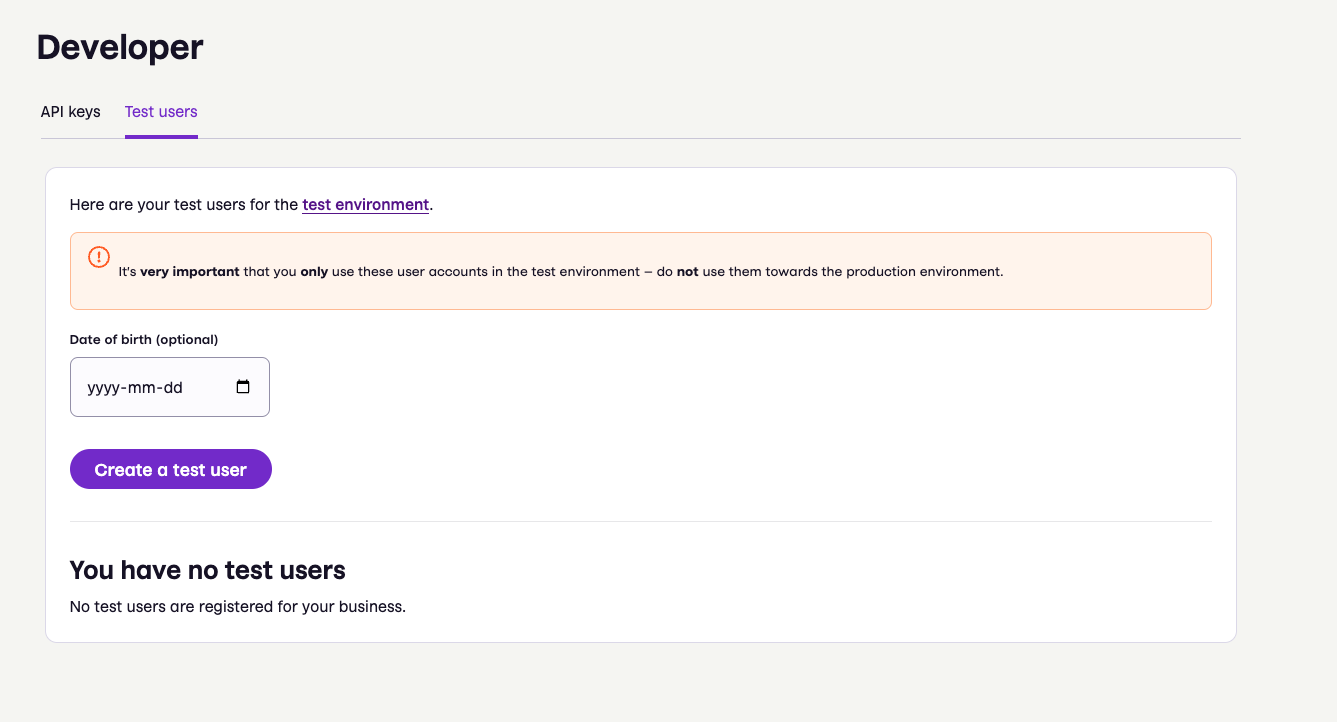
Important information about test users:
- Test users can be used on multiple devices and networks simultaneously.
- Test users are not linked to any specific merchant or partner. You can use them with any merchant and sales unit in the test environment.
- Test user attributes (name, birthdate, etc.) are randomly generated when created. You can specify a birthdate if needed.
- You cannot request a test user with specific attributes (other than age) since attributes are randomly generated.
- You cannot modify an existing test user.
- Test users are not available in the production environment. Production only contains real users and data.
Test merchants and test users are not available in production. To test in production, you must onboard as a merchant and order a product. This requires completing mandatory compliance checks and making real transactions with an actual user using the production app. We recommend performing as much testing as possible in the test environment.
Test user properties
Each test user has the following properties:
National identity number
A fictitious National Identity Number (NIN) is randomly generated when you create a test user.
You need the NIN to log in to the test app.
Phone number
A phone number is assigned when you create a test user. You need this for logging in to the test app.
Never use test phone numbers in the production environment—they could belong to real users.
Email address
You can add a real email address to a test user by navigating to
Profile Personal information
Email
in the test app.
In the test environment, verification of emails can only be triggered in a
Login
flow (if the merchant requests the email scope), or from clicking send email
from the email address section under the profile page. After updating the email
address, you will need to close and reopen the app for this option to be
available.
Note that simply updating and saving the email will not trigger a verification email. You can ignore the unverified status indicator on the profile page.
Payment card
Each test user comes pre-registered with a payment card. You cannot add new cards in the test app.
To view test user properties:
- Go to portal.vippsmobilepay.com and select For developers from the sidebar. (If you don't see this option, ask your Administrator to grant you Developer access.)
- Select the Test users tab.
- Select the test user to view its information.
Test sales units
- Merchants
- Partners
All merchants with API access can use the test environment (with some exceptions).
A test sales unit is automatically created when you order a Vipps MobilePay product that includes an API. You can find the details and API keys in the Developer section on portal.vippsmobilepay.com. For login instructions, see the portal guide.
Test sales units inherit the country code of the merchant they're created for:
- Norwegian merchants can only create Norwegian sales units
- Danish merchants can only create Danish sales units
- Finnish merchants can only create Finnish sales units
Test sales units cannot be modified after creation, but you can create as many test sales units as needed.
Once your partner application has been approved, you'll receive a welcome email with a test sales unit and API keys. If you have lost this or need a new test sales unit, please contact partner@vippsmobilepay.com. Sales units are unique per country. Remember to state which country the sales unit should be created for.
Note that partner functionality is not available in test. Instead, you will receive merchant API keys, as mentioned in the limitations section. All payment and login flows can be tested using the merchant API keys.
Partners can also get access to the test environment by ordering the Login API. See Partner: How to get access to your sales units on the portal.
Test apps
The test apps for iOS and Android closely mirror the production apps. They connect to the Merchant Test (MT) environment instead of production, allowing you to test the complete payment flow with API requests using test users.
You can install the test app alongside the production app on the same device without conflicts,
as the test app uses the vippsMT:// URL scheme, while the production app uses vipps://.
Only test users with randomly generated phone numbers are available in the test environment. You cannot use your own phone number or real user accounts with the test apps. Never use test phone numbers in the production environment—they may belong to real people.
App installation
Vipps MobilePay requires a minimum version of the phone's operating system. For the exact requirements, please visit help.vippsmobilepay.com.
- Install on iOS
- Install on Android
The iOS test app is available through Apple TestFlight.
No invitation or activation code is required.
If TestFlight prompts for one, close and reopen the app using the link below.
-
On your iOS phone, open the TestFlight link.
Note: This link will not work on macOS, and TestFlight search is not helpful.QR code for quick access:
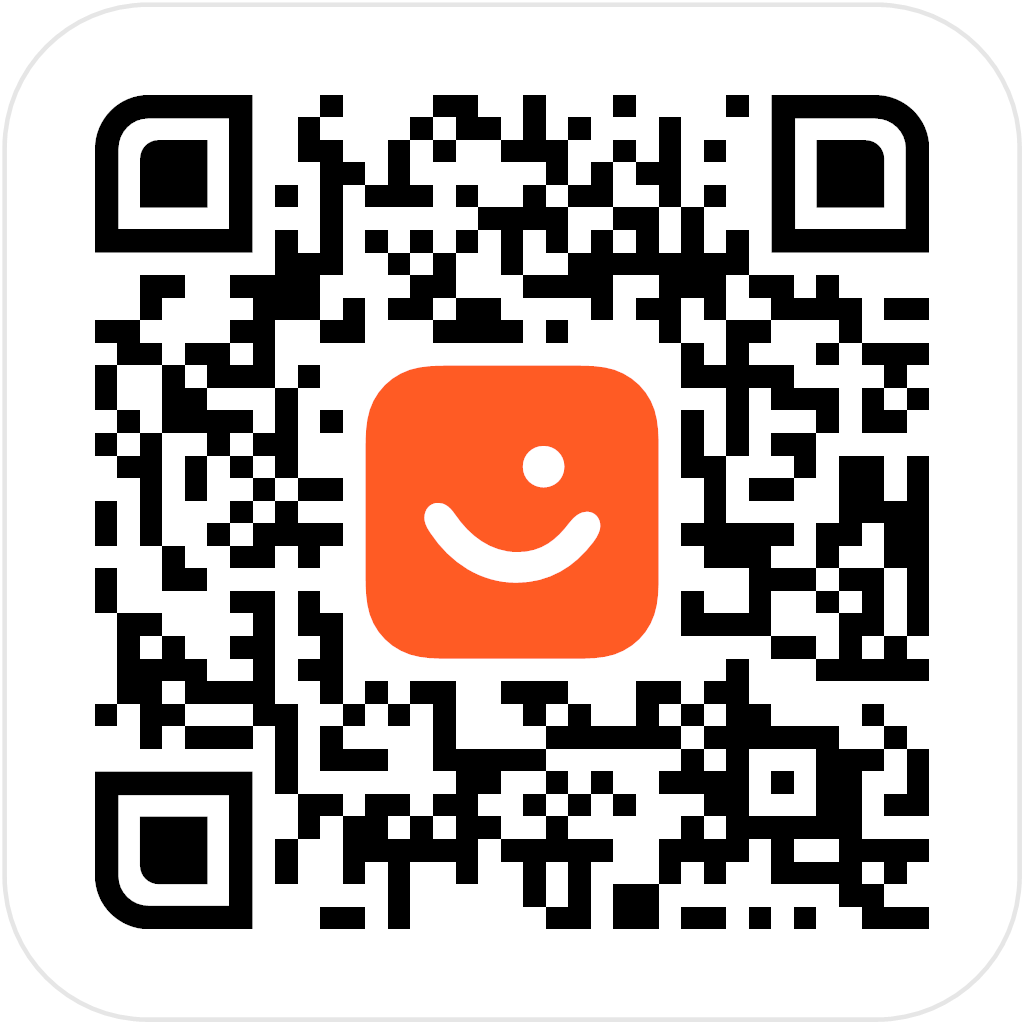
You must use the same Google account to join the Google Group and download the app from Google Play.
-
Join the Vipps MobilePay MT Google group:
- Sign in to your Google account that you'll use for testing.
- Go to the Vipps MobilePay MT Google group page.
- Click Join Group.
-
Download the app from Google Play Store:
Prerequisite: You must be signed in to the same Google account you used to join the Vipps MobilePay MT group.
- On your Android device, open the Vipps MobilePay MT app page on Google Play Store.
- Click Install. If the app is already installed, uninstall it first, then reinstall.
Steps within the MT app:
After installing the app, follow these steps to set up your test user:
- Select your country—it must match your test user's country or registration will fail.
- If prompted for an age check, select Over 15.
- Locate and copy your test user's phone number and NIN (see Test user properties).
- Enter your test user's NIN.
- Enter your test user's phone number.
Note: Your normal Vipps or MobilePay
or MobilePay  credentials will not work in the test environment.
credentials will not work in the test environment. - Enter
1236to confirm your phone number.
You can enter up to 10,000 incorrect PIN attempts before the account locks. - Click Next to confirm your identity.
A temporary browser window will open and close—this simulates production eID verification. You can ignore it. - Enter
1236to create a personal code. - Re-enter
1236to confirm the personal code. - Enable biometrics (optional).
- Allow notifications.
For issues with the MT app, contact developer@vippsmobilepay.com.
Using other versions of the app
In some cases, you may need to use specific app versions in MT. This can occur when the production apps and the production environment are not fully aligned with the test environment. When this happens, we provide details on the test environment status page.
Using an emulator
If you use an emulator instead of the native app on a physical device, you may experience issues, including having to log in from scratch every time you launch the app in the emulator.
API keys
API keys are linked to a specific test sales unit and can only be used with that unit.
The test and production environments are completely separate, so you need different API keys for each environment.
Test environment API keys are typically available within a few minutes after creating a test sales unit.
See:
Test server
Test (MT) API server:
Production API server:
- Test and production environments are completely separate—each requires its own API credentials.
- Both servers are accessible worldwide with no IP restrictions on the Vipps MobilePay side.
- Access control relies solely on valid API keys.
See Servers for more information.
Test data and tools
Test amounts
The test environment supports using special amounts in the test app to trigger certain test cases. Use these amounts to always get the same result.
| Amount in minor units (øre, cents) | Error |
|---|---|
| 151 | Insufficient funds |
| 182 | Refused by issuer |
| 183 | Suspected fraud |
| 184 | Withdrawal limit exceeded |
| 186 | Expired card |
| 187 | Invalid card |
| 197 | 3D Secure denied (only applicable in Norway) |
| 201 | Unknown result for 1 hour |
| 202 | SCA required (only applicable in Norway) |
Refund test amounts
| Amount in minor units (øre, cents) | Error |
|---|---|
| 123 | Cannot refund single transferred payments. User is deleted or does not have a receiving account. |
| 124 | Refund period expired |
MobilePay facade test
Please read the facade documentation for information on how to test these in the test environment:
Limitations of the test environment
In general, MT does not contain functionality that requires integration with third parties. Most but not all APIs are available in MT.
There is no SLA or uptime guarantee for the test environment. We will not make any fixes, etc. outside typical office hours (CET) and unscheduled maintenance may occur. See the Status page for automatically updated status information.
Functionality that is not available in the test environment:
APIs not available:
- Donations API
- Management API
- Order Management
- Report API
- Freestanding card payments in ePayment API
- PSP APIs
App limitations:
- The test app still looks like Vipps
 , but the APIs
and flows are the same and can be fully tested for MobilePay
, but the APIs
and flows are the same and can be fully tested for MobilePay
 markets.
markets. - Push alerts may be unavailable or unstable. To see payment requests: Click the Payments button at the bottom, and then pull to refresh on the Payments screen.
- The activity list is empty and old payments cannot be found.
- Contactless payments (tap to pay, NFC) are not supported.
Data and feature limitations:
- There are no settlements in the test environment, and therefore no settlement reports. The only way to test the complete settlement flow is in the production environment.
- The user's email address can't be verified in the normal way. See: Email address.
- Gender is not available through Profile sharing in the ePayment API or Login.
Partner and portal:
- Partner functionality and the use of partner keys is not available. Partners will receive merchant keys for test.
- There is no equivalent to portal.vippsmobilepay.com for the test environment.
To test functionality not available in MT, use the production environment in a controlled manner with a real user and real merchant.
Testing in production
To test in the production environment, you need a live Vipps MobilePay account. You can order this on portal.vippsmobilepay.com.
Sales units in the production environment are subject to strict regulatory and other requirements. As a result, you may not be able to replicate the sales unit configuration there, even though you have it in the test environment.
When testing with real transactions in production:
- Use 2 NOK (or equivalent currency) as your test amount, even though 1 NOK is the smallest possible amount.
- 1 NOK is not reliable for testing, as it gets low priority in some payment processing systems.