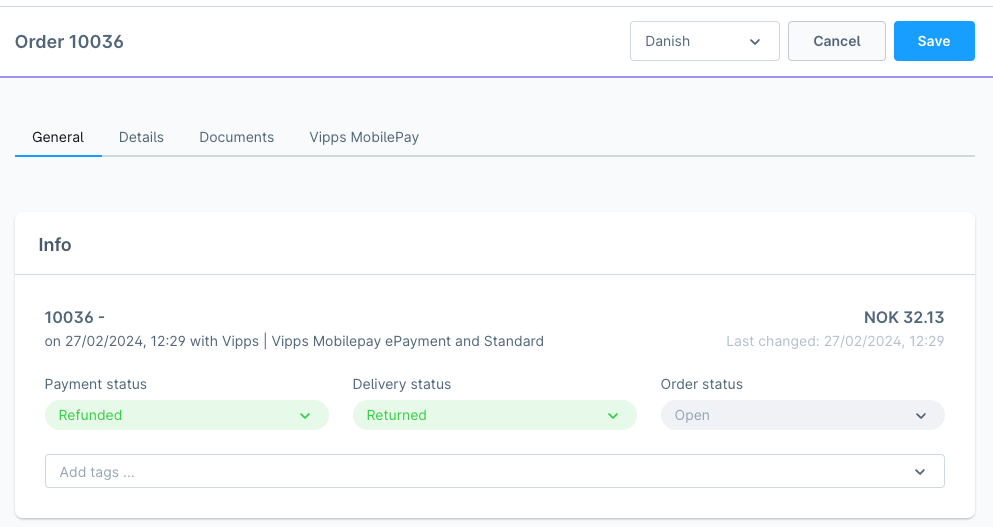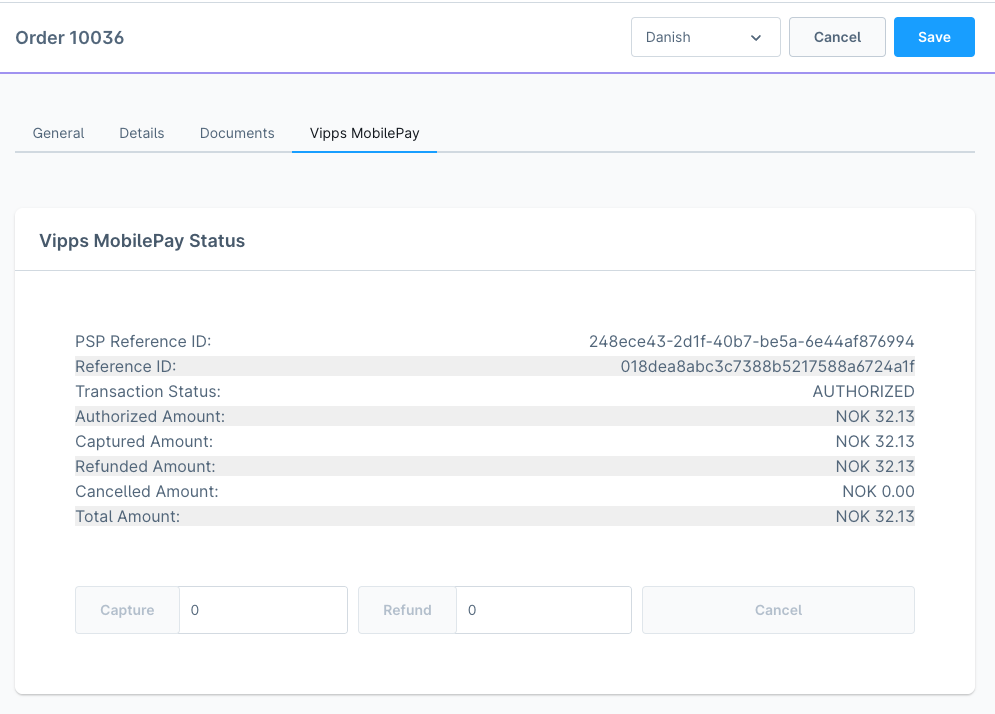Adjust payments
Order detail
When an order comes in from the creates it with Vipps MobilePay's API where we check the state of the payment
| State | Shopware Payment status | Shopware Delivery status | Shopware Order status | Supported |
|---|---|---|---|---|
| CREATED | Open | Open | Open | ✅ |
| ABORTED | Cancelled | Open | Open | ✅ |
| EXPIRED | Open | Open | Open | ❌ |
| AUTHORIZED | Authorized | Open | Open | ✅ |
| TERMINATED | Open | Open | Open | ❌ |
Created
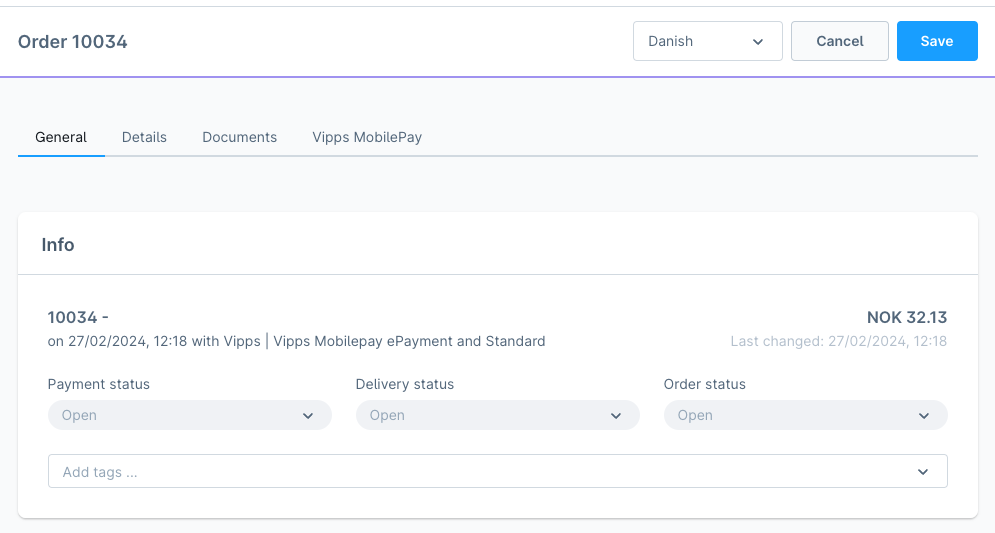
Aborted
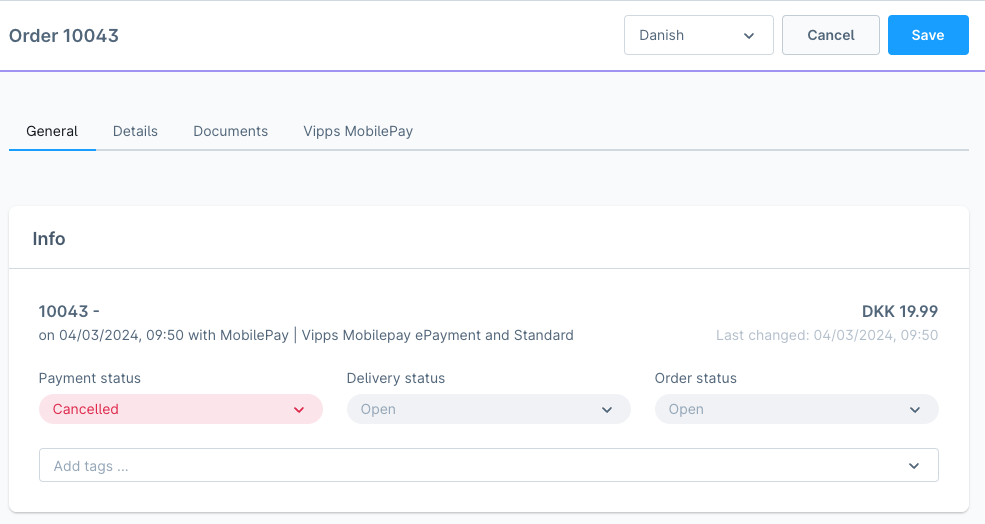
Expired
Not supported.
Authorized
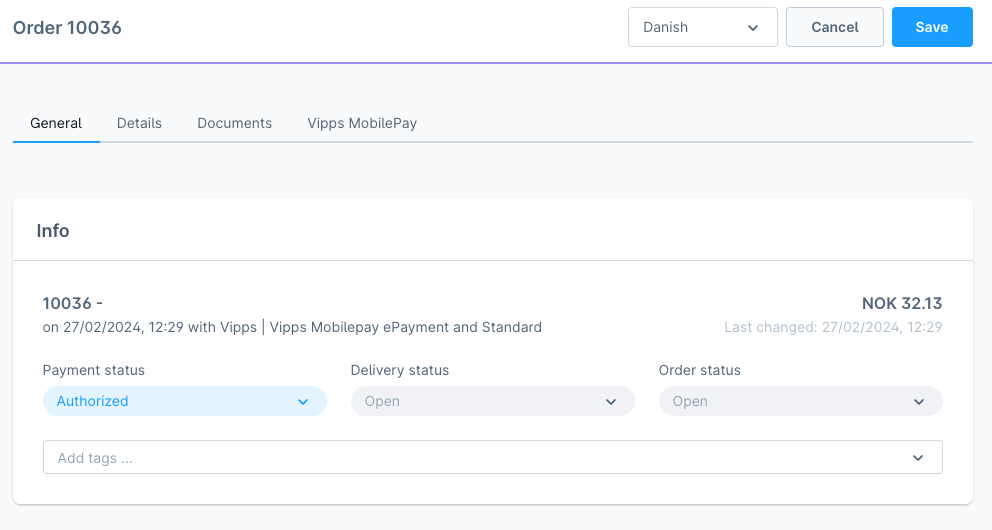
Terminated
Not supported.
Vipps MobilePay status
Here, it's possible to see the status of an order; as well as the following:
- PSP Reference ID
- Reference ID
- Transaction Status
- Authorized Amount
- Captured Amount
- Refunded Amount
- Cancelled Amount
- Total Amount
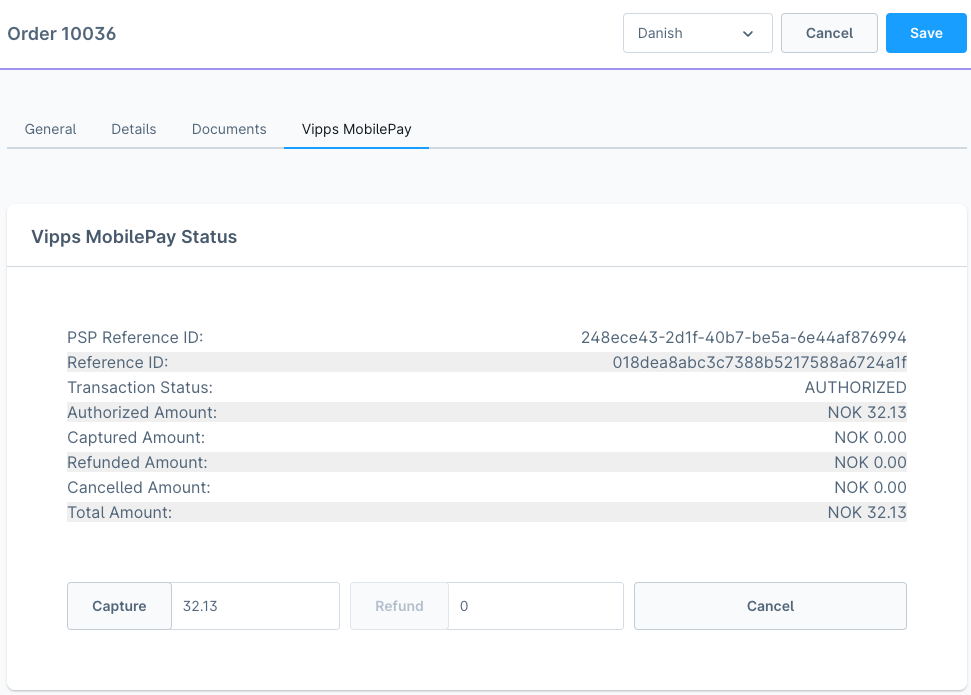
Actions
It's possible to perform actions direct from Shopware administration on an order where there is paid with Vipps MobilePay.
Capture
By default, if you click Capture, it will capture the full authorized amount and change the Payment Status to Paid.
Partial capture
If you change the amount to capture and click Capture, it will capture the amount you have entered.
The max you can capture is the Authorized amount. It will change the Payment Status to Partial paid.
Refund
If you want to refund the full amount of the captured amount, then just click Refund. It will refund the full amount and change the Payment Status to Refunded.
Partial refund
If you want to refund a part of the captured amount, then you just change the amount you want to and the click Refund. It will change the Payment Status to Partial refunded.
Cancel
If you want to cancel an order, make sure there is nothing captured or refunded, and then you can just click Cancel. It will change the Payment status to Cancelled.
Delivery status
We are listing to delivery status.
Shipped
When an order's delivery status changes to Shipped, the full amount will be captured.
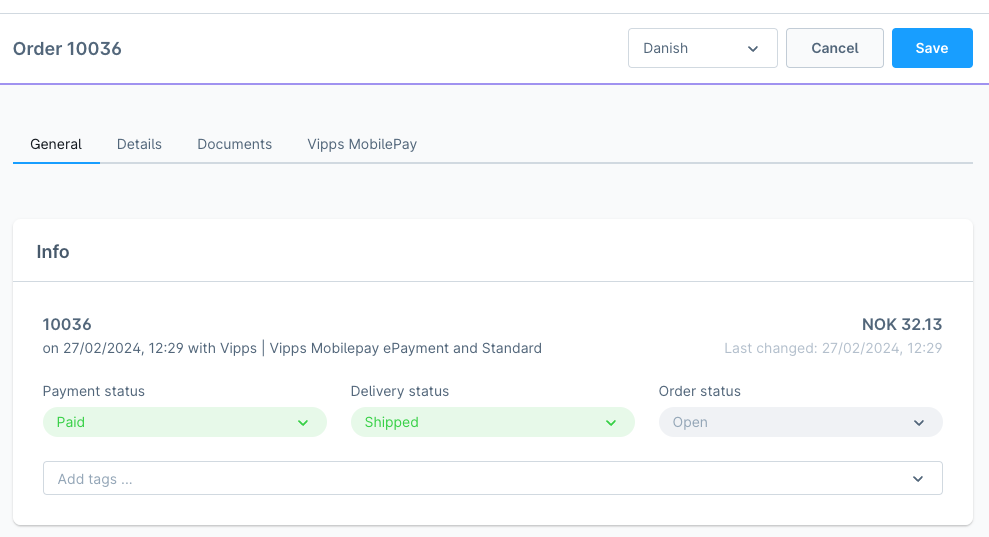
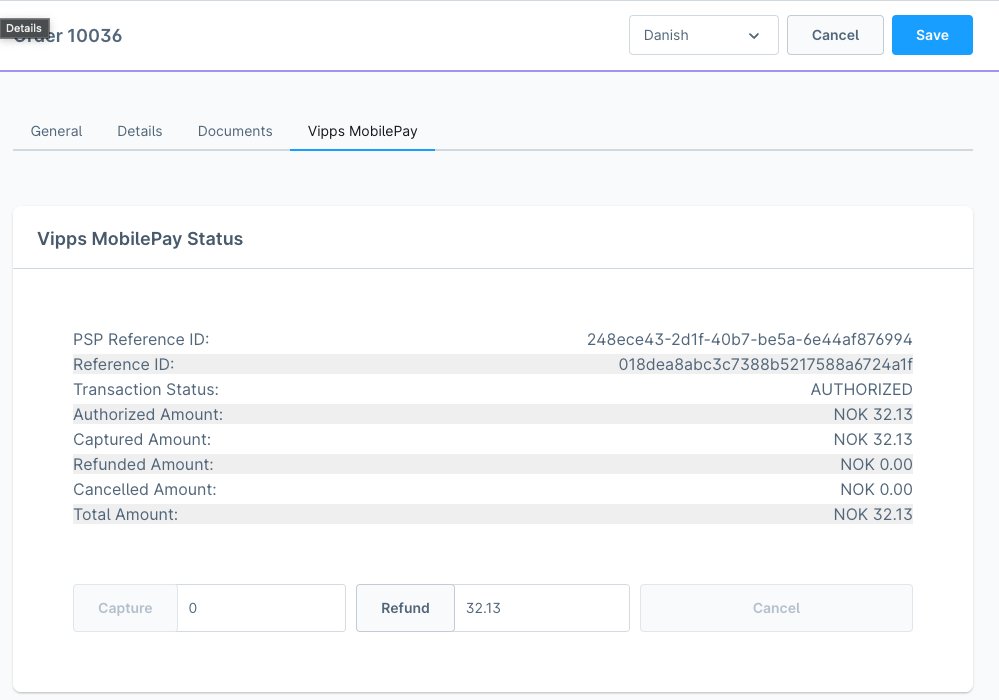
Returned
When an order's delivery status changes to Returned, the full amount will be refunded.