Vipps/MobilePay for WooCommerce
This plugin is built and maintained by WP Hosting and can be downloaded from the WordPress plugin site. For support, contact the support forum on WordPress.org.
Official Vipps/MobilePay payment plugin for WooCommerce.
Branded locally as MobilePay in Denmark and Finland, and as Vipps in Norway and Sweden. One platform gathering more than 11 million users and more than 400,000 merchants across the Nordics. Give your users an easy, fast and familiar shopping experience.
This is the official Vipps/MobilePay plugin for payments, a complete Checkout and Express checkout buttons. Increase your conversion rate by letting your customers pay with a fast, secure and convenient payment method. Vipps MobilePay allows users to make quick and easy payments using their mobile phone, without the need for entering credit card details or other sensitive information.
You can do important back-office tasks, such as capture and refund directly from WooCommerce.
For more information, see:
Checkout
With Checkout enabled in the plugin, you will get a complete checkout in your web shop, designed and run by Vipps MobilePay. Your customers can pay with Vipps, MobilePay, VISA or MasterCard, and they can also provide their shipping address and choose their preferred shipping method in a simple manner.
NEW! Posten/Bring plugin and Checkout plugin
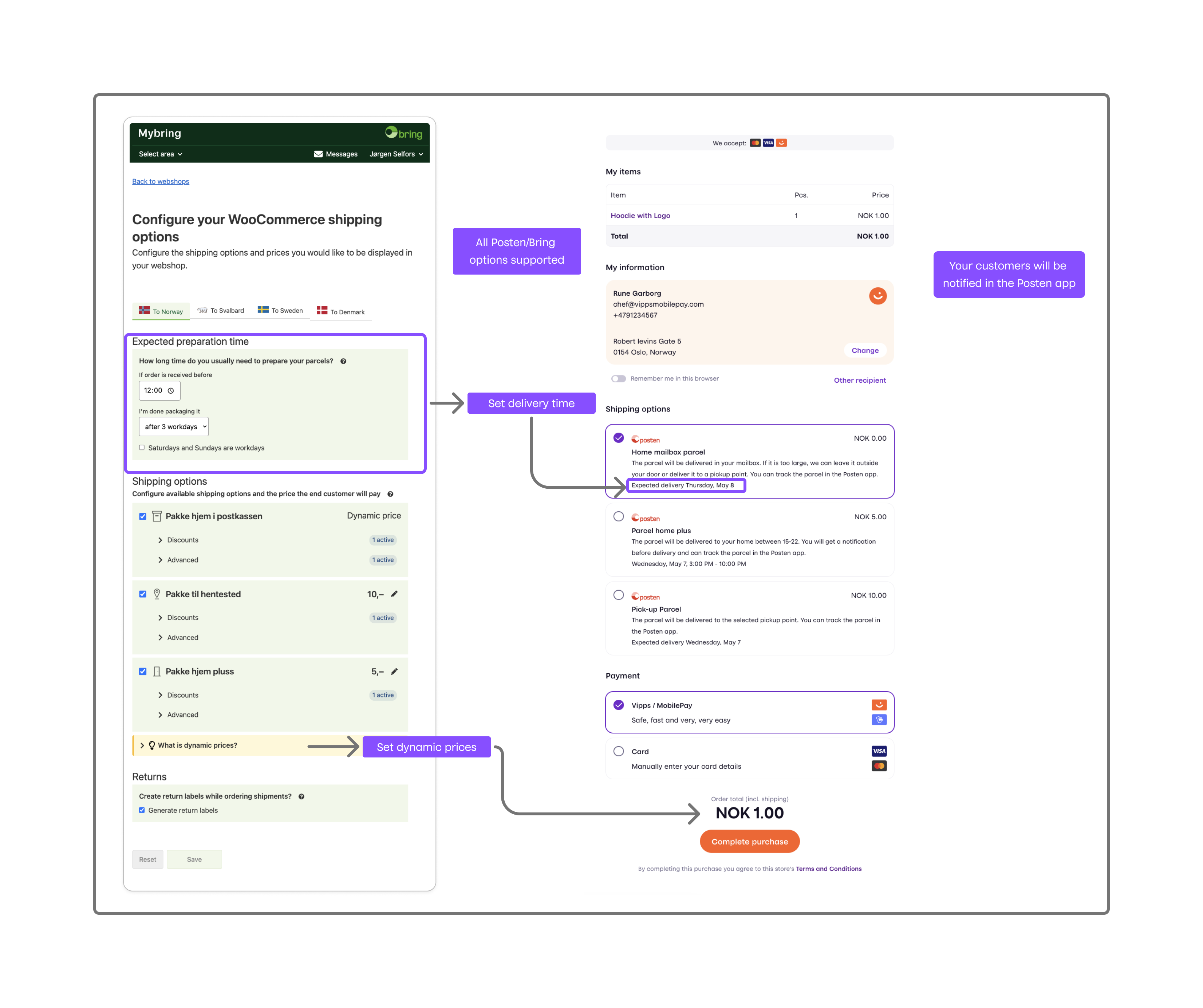
If you use Posten Bring Checkout plugin for WooCommerce together with Vipps MobilePay Checkout, you will get a streamlined shipping process tightly integrated with the market leading Vipps MobilePay Checkout. Both plugins are free to use, and easy to install.
You can offer your customers a variety of delivery methods, track shipments, print shipping labels, and calculate shipping costs automatically at checkout. Both plugins are designed for simple installation and management through the WooCommerce dashboard and supports both smaller and larger shops looking to streamline their payments with Vipps MobilePay and logistics with Bring.
👉 Read more on Bring’s website
Psst! If you’re thinking about e-commerce for small or medium businesses, this sort of automation can really help keep things simple!
Vipps MobilePay Express
When you enable Vipps MobilePay Express, your customers can choose between the regular checkout or to go directly to Vipps or MobilePay. If they choose Vipps or MobilePay, they just submit their phone number, and the rest of the checkout process is done in the Vipps or MobilePay app.
Since Vipps MobilePay knows who the customers are, they don’t have to enter all their personal information. The customer just chooses the shipping method and accepts the payment. Vipps MobilePay will send all the necessary info back to the store. Easy, fast and secure.
The express checkout can be done in the following ways:
- From the cart
- From the category pages
- From the product page
- From shareable links distributed by email, banners, etc.
- From QR codes distributed digitally or in print
Settings for the cart, category and product pages can be found in the WooCommerce settings for the Vipps MobilePay payment gateway.
Shareable links and QR codes can be generated from the Vipps/MobilePay tab on the product page.
Single payments
When you enable this plugin, your customers will be able to choose Vipps or MobilePay as a payment method directly in the standard WooCommerce checkout. There is no need to go via a third party payment method. When choosing Vipps or MobilePay, the customer fills in the name and address and is then asked to enter phone number on the Vipps/MobilePay landing page. They then confirm the payment in the Vipps or MobilePay app.
How to get started
- Sign up to use Checkout or Payment Integration.
- After 1–2 days, you will get an email with login details to portal.vippsmobilepay.com, where you can get the API credentials.
- Download and install the plugin.
- Configure the plugin.
Installation
- Install the plugin using the WordPress built-in installer.
The plugin can also be installed manually by uploading the plugin files to the
/wp-content/plugins/directory. - Activate the plugin through the Plugins screen on WordPress.
- Go to the WooCommerce Settings page, choose Payments, and enable Vipps MobilePay.
- Go the Settings page for the Vipps MobilePay plugin and enter your Vipps MobilePay account keys. Your account keys are available in the Vipps MobilePay Merchant Portal. For information, see How to get account keys from Merchant Portal.
- (Optional, but recommended) Activate Checkout by clicking on the Checkout tab and selecting the Enable Alternative Vipps/MobilePay Checkout screen, replacing the standard checkout page option.
How to get account keys from Merchant Portal
- Sign in to portal.vippsmobilepay.com.
- In the Developer section, choose Production Keys. Here you can find the merchant serial number (6 figures).
- Click on Show keys under the API keys column to see Client ID, Client Secret and 0cp Apim Subscription Key.
See:
Screenshots
First, enable Vipps MobilePay as a payment method.
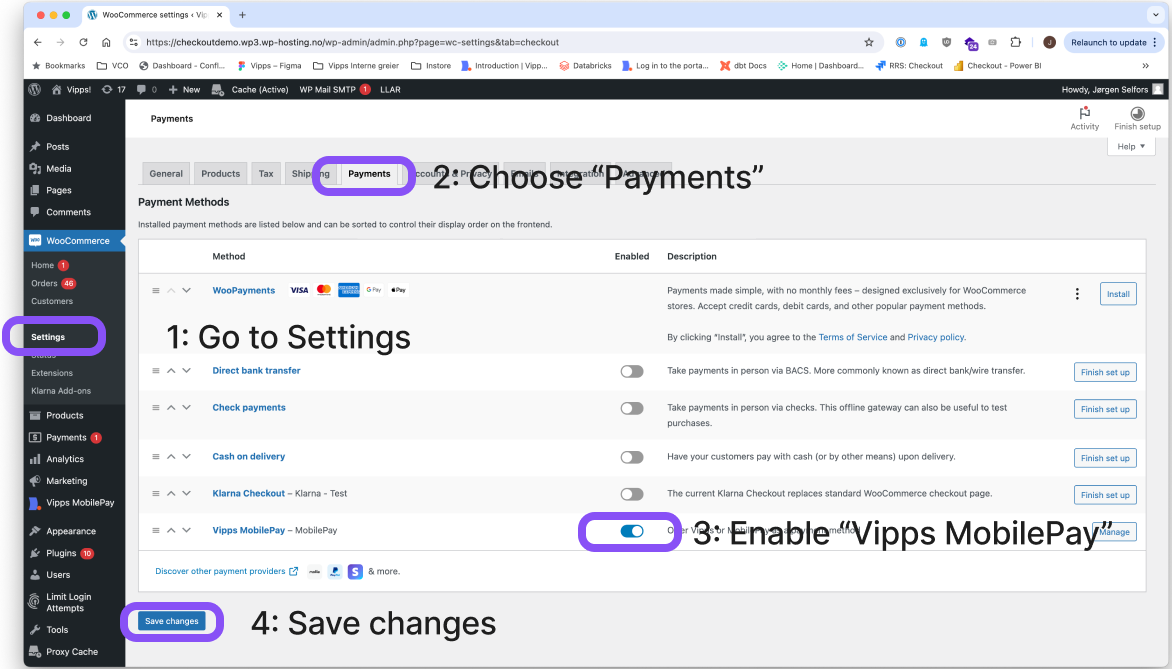
Enter your API keys and configure the plugin.
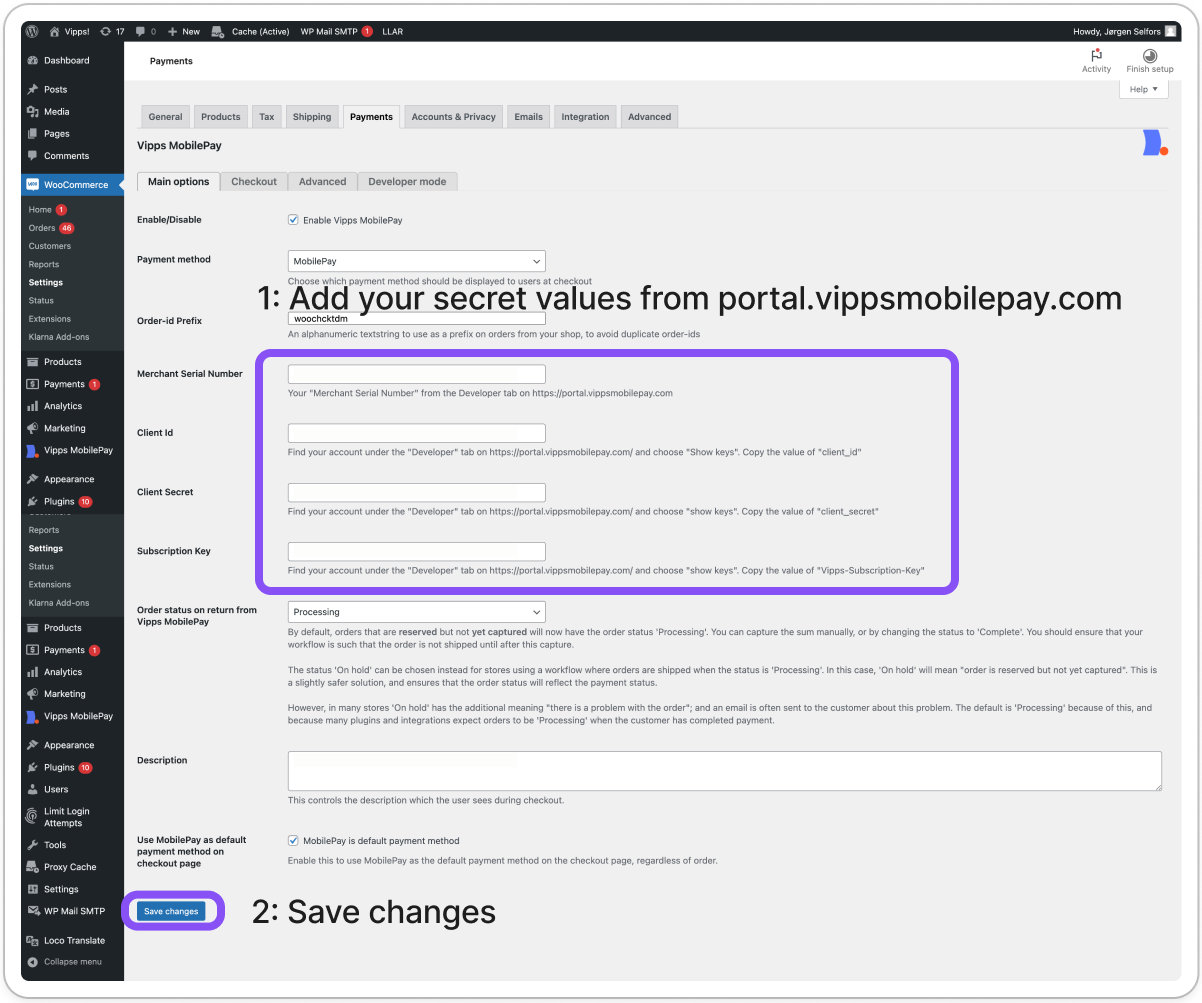
Remember to enable Vipps MobilePay Checkout, if you want maximum dazzle with minimum hassle.
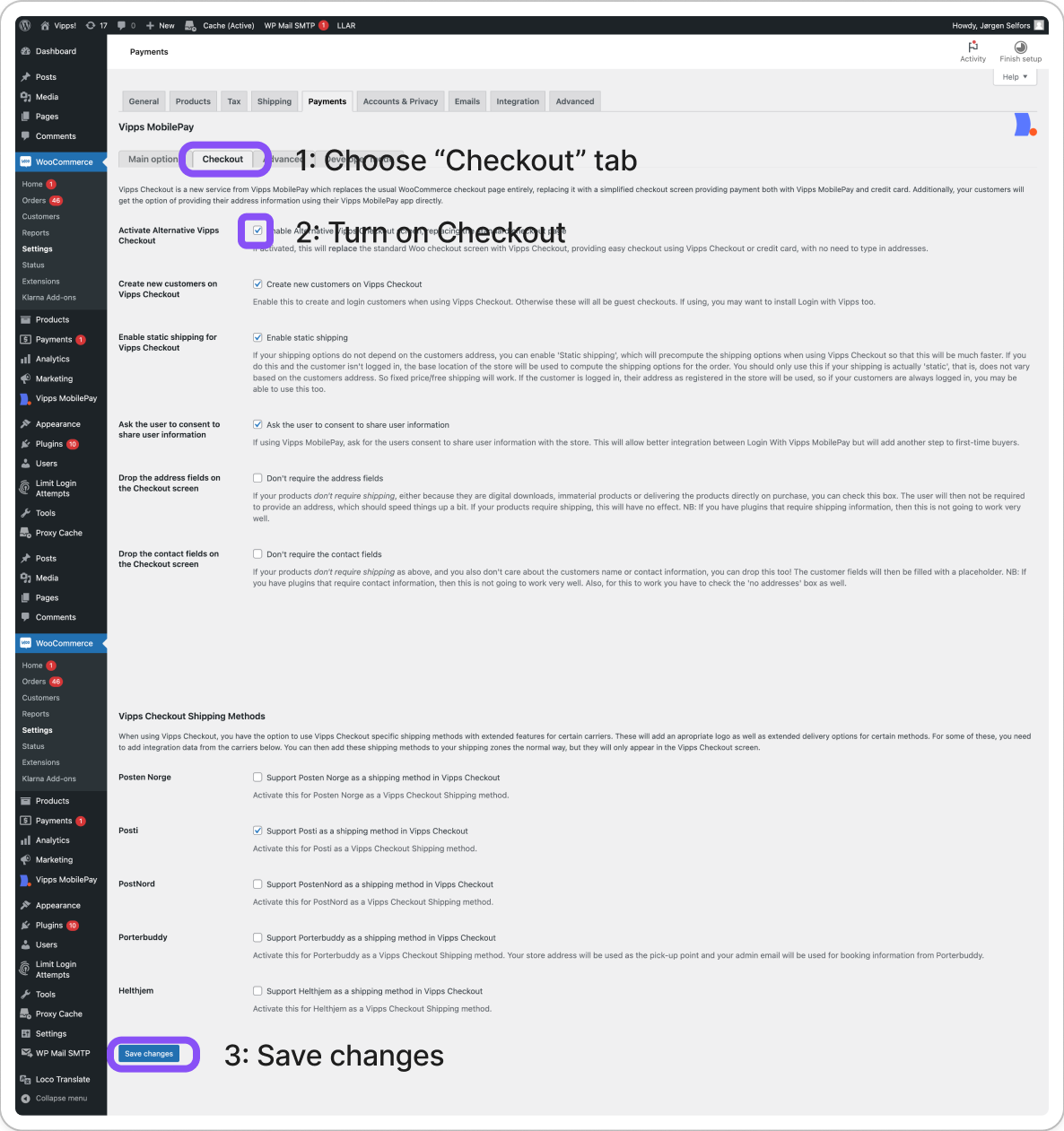
Frequently asked questions
In which countries can I use Vipps MobilePay?
You can get paid by users who have Vipps in Norway and Sweden, or who have MobilePay in Denmark or Finland.
How do I set the default language?
The plugin should use the website language. The default is always English, and it is translated to whatever the current locale is. It's possible to modify translations and add more translations by using Loco Translate or you could contribute translations on translate.wordpress.org.
For how long is an order reserved?
Payments initiated in Finland and Denmark have only 14 days to be captured; while payments in Norway have 180 days. If the payments aren't captured within this time, they will be automatically cancelled.
Payments can only be captured up to 14 days (MobilePay) or 180 days (Vipps) after reservation. See Reserve and capture.
When a payment is completed with Vipps MobilePay, the money will be reserved, but only transferred to the merchant when the order is set to “Complete” or the money is captured manually. For MobilePay, this reservation period is 14 days, so you will need to ship and fulfill orders before this; or to make an agreement with the customer to capture the money before this period is over. For Vipps, the period is 180 days. The reserved period for payments made by credit card in Vipps/MobilePay Checkout can be as short as 7 days.
If the order only contains virtual and downloadable products, the plugin will capture the order automatically and set the order to “Completed” as is the standard WooCommerce rule.
Does Vipps MobilePay offer a test environment for the plugin?
For developers that want to contribute to the development of the plugin, there is a test environment.
You will need an account for direct integration with the payment APIs, which can be ordered from Payment Integration.
If you already have a Vipps or MobilePay account for WooCommerce and want to contribute to the development of the plugin, contact customer service to upgrade your account with access to the test environment.
You will also need to install a special test version of the Vipps MobilePay app, available through TestFlight. See Test apps for more information.
API keys for both the test and production environment are available on portal.vippsmobilepay.com, where you log in. See Getting the API keys for more information.
To use test mode in WooCommerce, switch Developer mode on. There you can input the API keys for the test environment, and turn test mode on and off.
If you have defined the constant VIPPS_TEST_MODE to true, test mode will be forced on.
If this isn't practical for your usage, we recommend that you test in production with a small amount, like 2 NOK. Just refund or cancel the purchase as needed.
How can I get help if I have any issues?
For issues with your WooCommerce installation, use the support forum on WordPress.org. For business-related issues, such as a deactivated sales unit, contact Vipps MobilePay business support.
General questions
See the Knowledge base for more help with Vipps MobilePay eCommerce.
Requirements
- WooCommerce 3.3.4 or newer is required.
- PHP 7.0 or higher is required.
- An SSL Certificate is required.
- The port 443 must not be blocked for outward traffic.
Support
For issues with this plugin, contact the support forum on WordPress.org.

