Vipps/MobilePay payments for Shopify
Available for Vipps and MobilePay.
This plugin is built and maintained by Crude.
The plugin is available from the Shopify app store.
To add branding and order information, install the Companion plugin.
Description
Official Vipps/MobilePay Payment for Shopify. Branded locally as MobilePay in Denmark and Finland, and as Vipps in Norway. One platform gathering more than 11 million users and more than 400,000 merchants across the Nordics. Give your users an easy, fast and familiar shopping experience.
Increase your conversion rate by letting your customers pay with a fast, secure and convenient payment method. Vipps MobilePay allows users to make quick and easy payments using their mobile phone, without the need for entering credit card details or other sensitive information.
You can also do important back office tasks such as capture and refund directly from Shopify. Easy for your customer and easy for you. This is the official Vipps plugin that provides a direct integration with Shopify. Now you can let your customers choose Vipps/MobilePay directly in the checkout.
You can also do important back office tasks such as capture and refund directly from Shopify. Easy for your customer and easy for you.
Express Checkout
Vipps MobilePay does not have a solution for Express Checkout in Shopify. This is due to limitations on Shopify's side, and if Shopify makes changes that make Express Checkout possible, we will add this functionality.
Vipps/MobilePay Payment
When you enable this plugin, your customers will be able to choose Vipps or MobilePay as a payment method directly in the checkout. There is no need to go via a third party payment method. If your customer chooses Vipps or MobilePay, the customer fills in the contact information and is then asked to enter the phone number in the Vipps/MobilePay dialogue. Then the customer confirms the payment in the Vipps/MobilePay app. The order is now completed and are now stored in your Shopify store.
How to get started
- Sign up to use Payment Integration.
- After 1-2 days, you will get an email with login details to the Merchant Portal, portal.vippsmobilepay.com, where you can get the API credentials.
- Download and configure.
For more details, see Applying for services.
How to get account keys from the merchant portal
- Sign in to portal.vippsmobilepay.com.
- In the Developer section, choose Production Keys. Here, you can find the merchant serial number (6 figures).
- Click on Show keys under the API keys column to see Client ID, Client Secret, and Vipps Subscription Key.
Installation
Step 1 - Add the payment method
Go to Settings in your Shopify store, then click Payments. Click Add payment method.
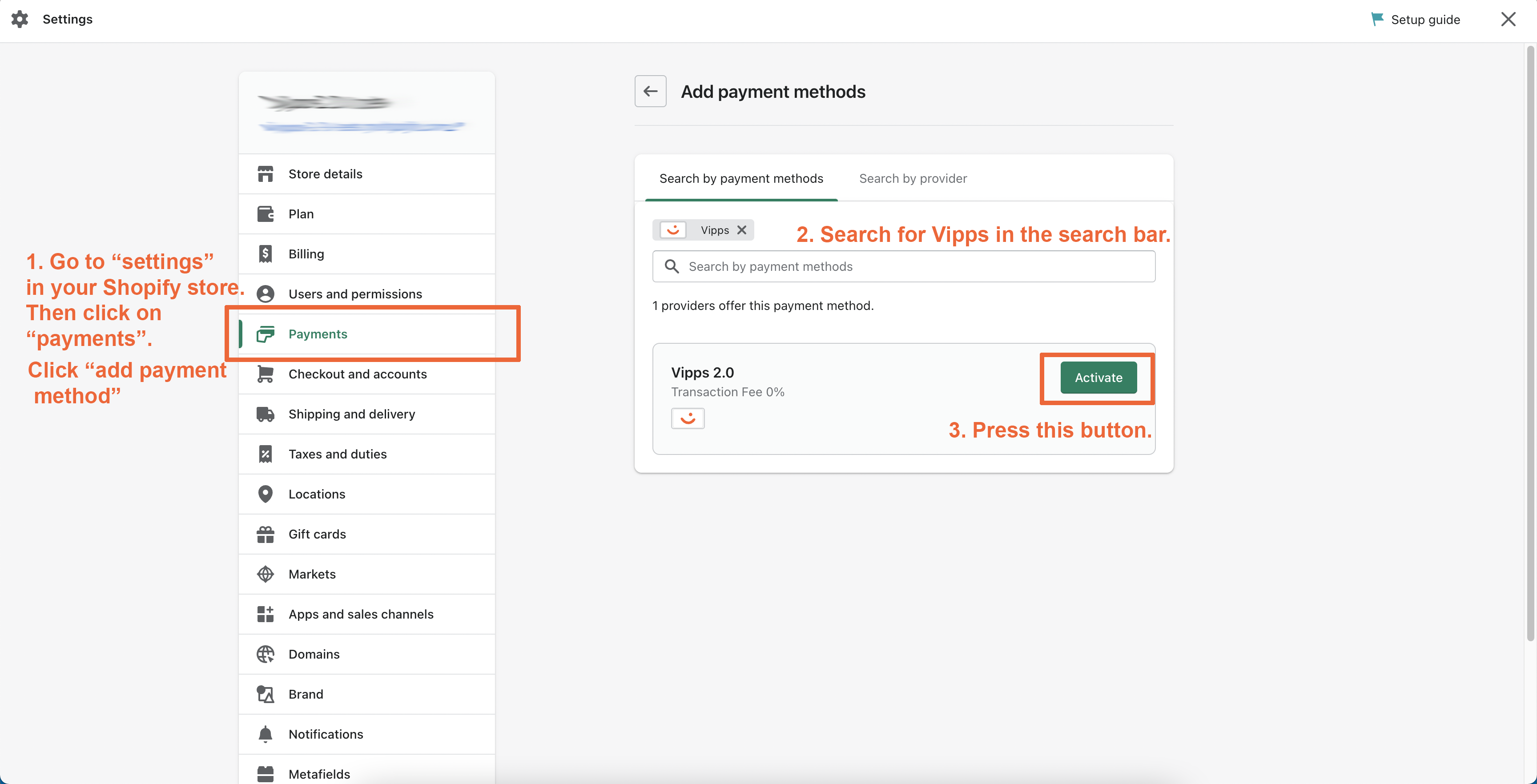
Step 2 - Connect the account
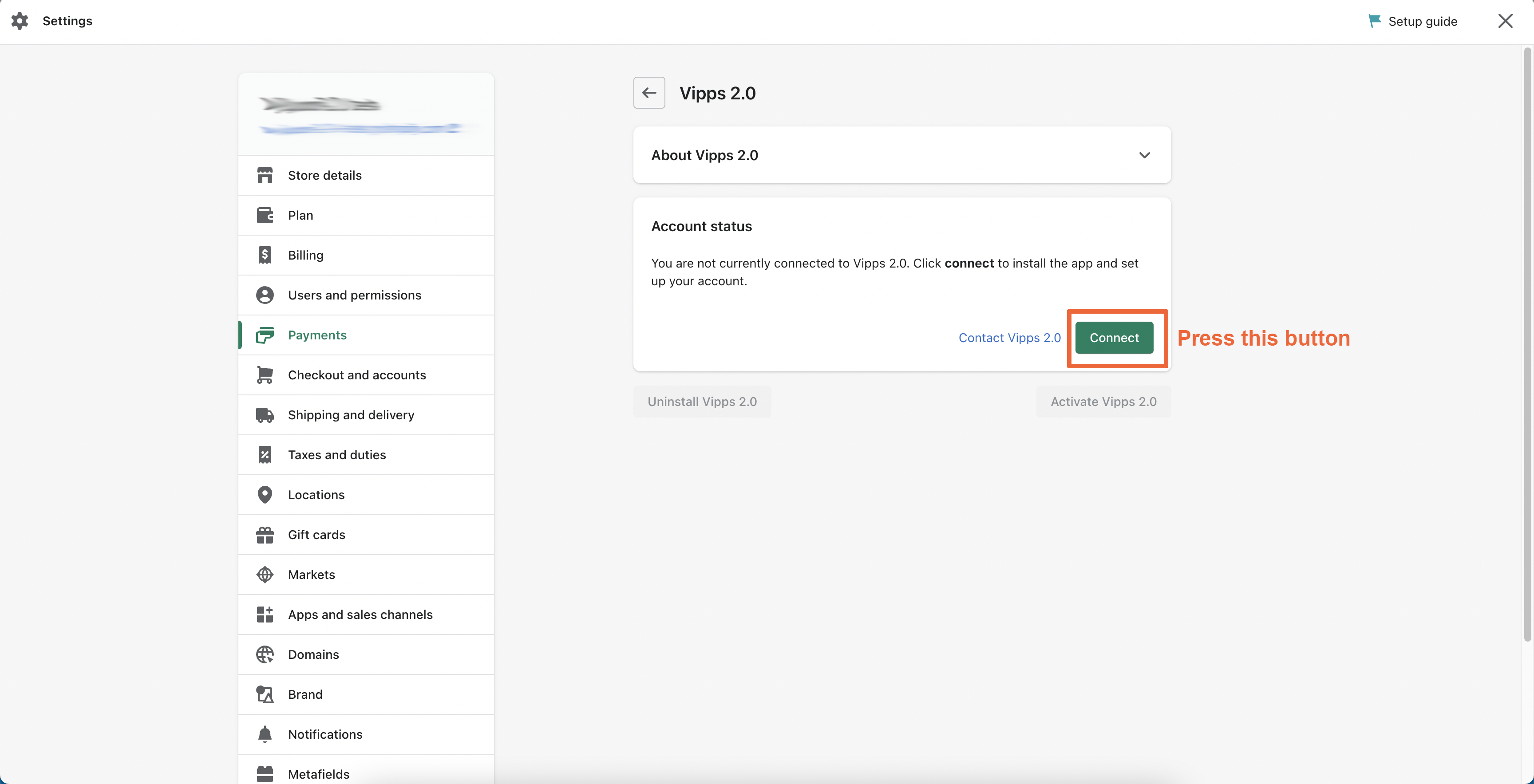
Step 3 - Install the app
Read the privacy policy and then install the app.
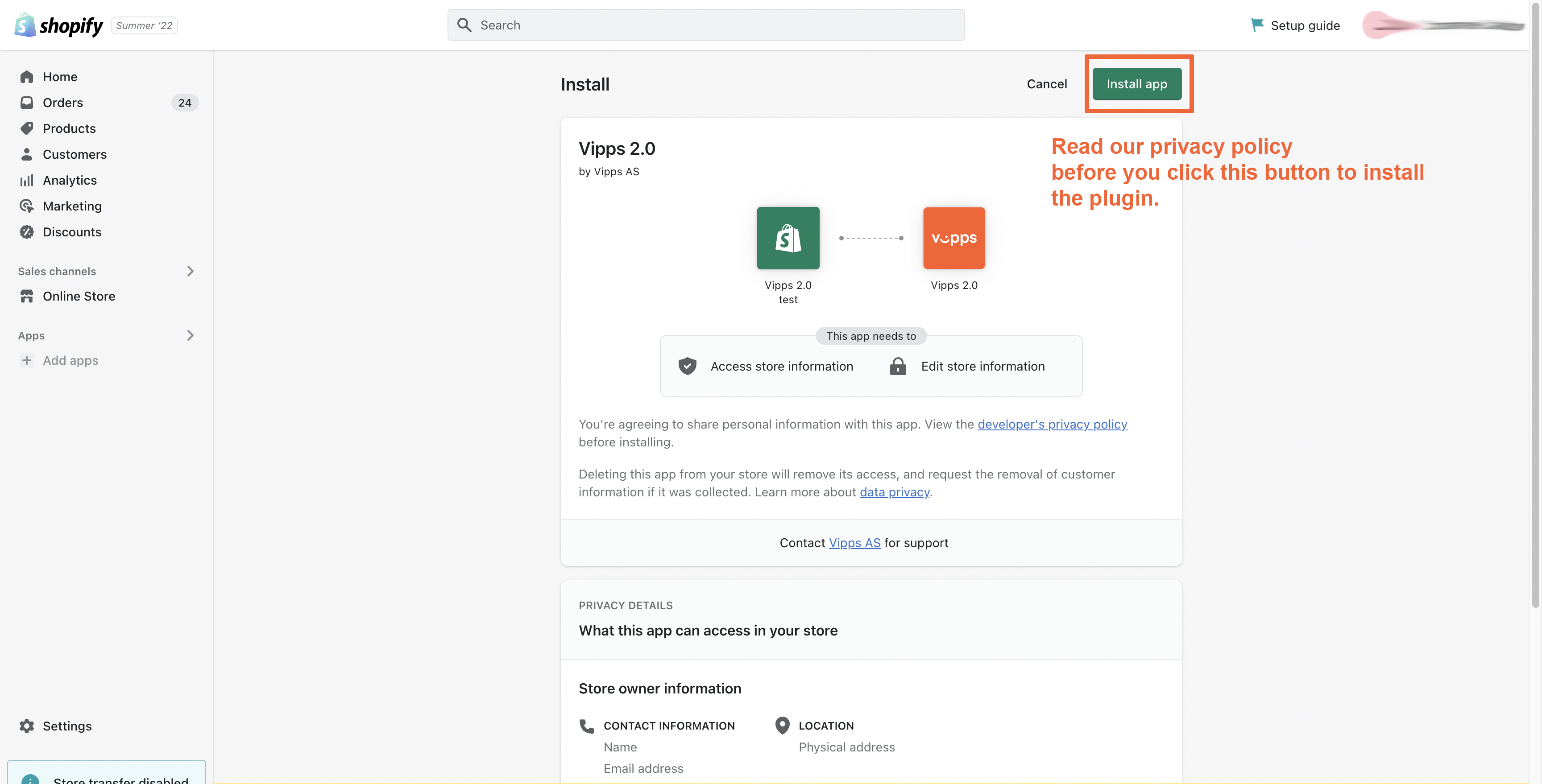
Step 4 - Fill in the API key information
You can find your keys, as described in API keys.
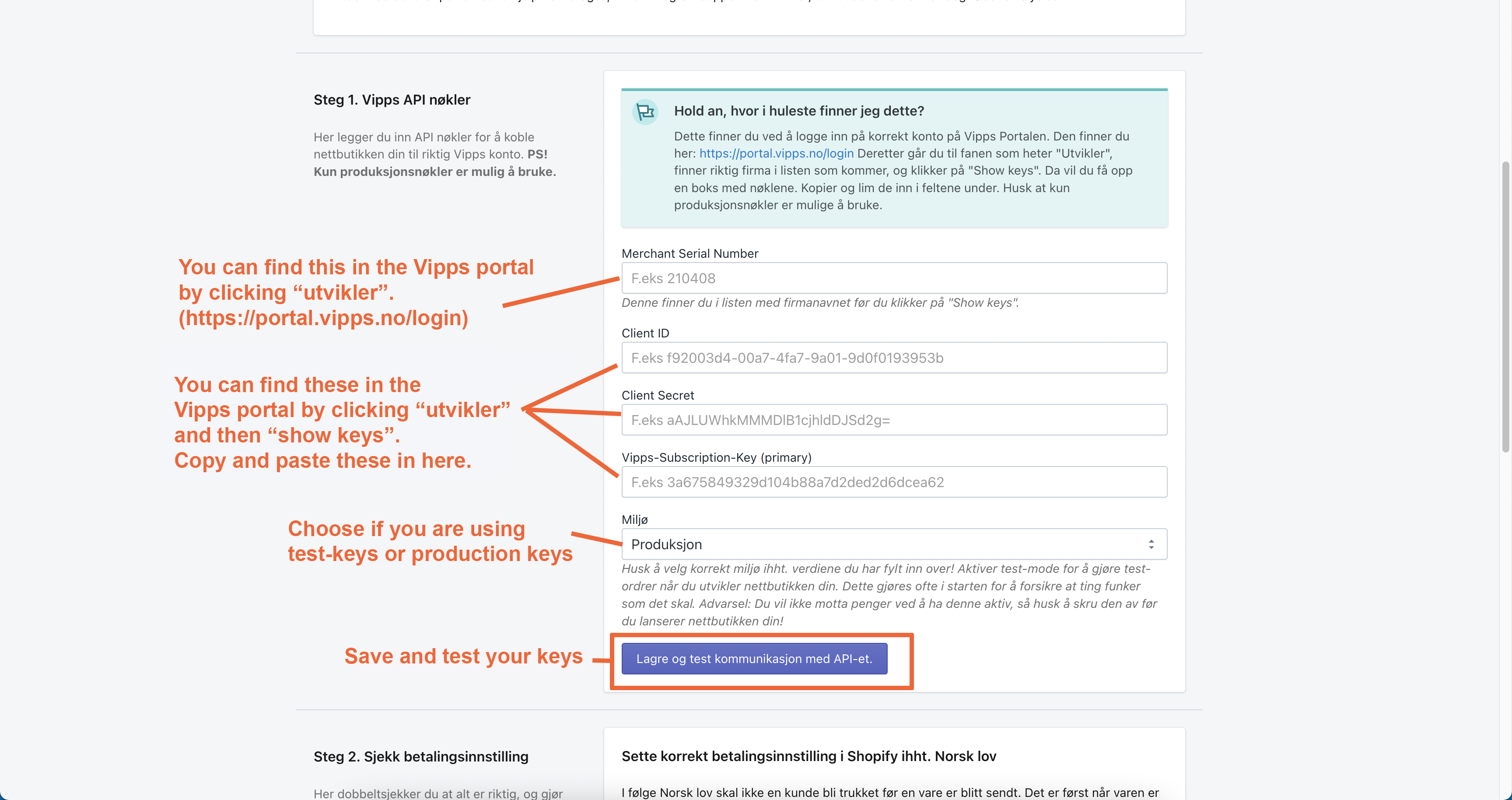
Step 5 - Activate Vipps payment
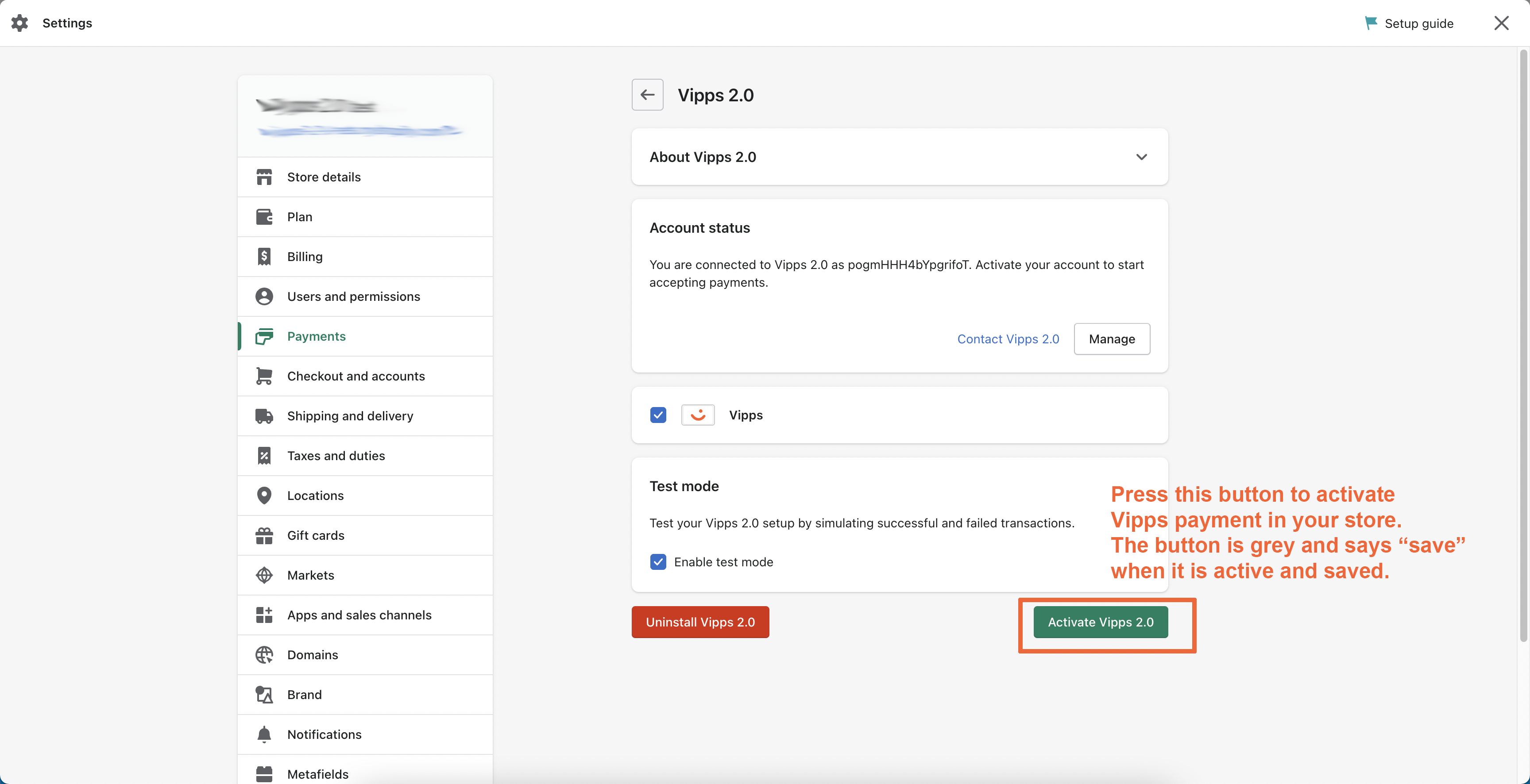
Add branding to your store
To add Vipps or MobilePay logos and icons to your store, get the Vipps/MobilePay Shopify Companion plugin.
What do the different order statuses mean?
See Shopify Order statuses with Vipps MobilePay for information regarding order statuses.
How can I get help if I have any issues?
For issues with your Vipps/MobilePay for Shopify installation, contact us. For other issues, contact VippsMobilePay.com: Get help.

