Test environment
The test environment is available for Vipps and MobilePay, with the limitations below.
All customers with access to the APIs and partners have access to the Merchant Test (MT) environment.
The test environment is suitable for testing most of the API functionality, but some functionality in the production environment is not available in MT. In general, MT does not contain functionality that requires integration with third parties.
The test and production environments are completely separate and use different API keys.
It is not possible to get a test merchant or test user in production. The only way to test in production is to onboard as a merchant and order a product. This requires going through the mandatory compliance checks and making real transactions with a user, using the production app. We recommend performing as much testing as possible in the test environment instead.
Limitations of the test environment
There is no SLA or uptime guarantee for the test environment. We will not make any fixes, etc. outside typical office hours (CET) and unscheduled maintenance may occur. See the Status page for automatically updated status information.
Functionality that is not available in the test environment, a non-exhaustive list:
- The test environment doesn't fully support the
MobilePay markets yet. Everything still looks like
but the APIs and flows are the same and can be tested. For now, you will see that the test app only has the orange Vipps color scheme, not the blue MobilePay color scheme.
- Freestanding card payments (in the ePayment API).
- Push alerts may be unavailable or unstable. To see payment requests: Click the Payments button at the bottom, and then pull to refresh on the Payments screen.
- The activity list is empty and old payments cannot be found.
- Partner functionality and the use of partner keys is not available. Partners will receive merchant keys for test.
- The Management API is not available.
- The Report API is not available. And there are no settlements in the test environment, and therefore no settlement reports. The only way to test the complete settlement flow is in the production environment.
- There is no equivalent to portal.vippsmobilepay.com for the test environment.
- The user's email address can not be verified in the normal way. See: Email address.
To test functionality that is not available in MT, you will have to use the production environment in a controlled manner, using a real user and a real merchant.
Access to the test environment
You will need the following:
Check also test amounts for specific test cases and the server you will use is listed under test servers.
API keys
The test environment and production environments are completely separate. You will, therefore, need to use a different set of API keys for the test environment versus the production environment.
- API keys for the test environment: Normally available a few minutes after the sales unit is created. See How to create a test sales unit for details.
- API keys for the production environment: Normally available after a few days after application, depending on the workload and whether we need additional information.
Use caution with storing and transferring API keys.
- Vipps MobilePay will never ask for your API keys, and you must keep them secret.
- Always send API keys by encrypted email.
- If you accidentally share your API keys, you must generate new ones by clicking the regenerate button on your portal.vippsmobilepay.com page. Please remember to update your integrations, so they will continue working.
Vipps MobilePay can't provide API keys in any way other than through the portal.
The API keys are linked to a specific test sales unit and can only be used for this unit.
Sales units in the production environment must follow strict rules (regulatory and other), so you may not be able to get the same sales unit configuration there, even though you have it in the test environment.
- Merchants
- Partners
All merchants with API access have access to the test environment.
A test sales unit is automatically created when a merchant submits an order for a Vipps MobilePay product that includes an API. The details and API keys can then be found in the Developer section on portal.vippsmobilepay.com. See the Merchant portal section for details about logging in.
The sales unit will have the same country code as the merchant it is created for. A Norwegian merchant can only create Norwegian sales units, a Danish merchant can only create Danish sales units, and Finnish merchants can only create Finnish merchants.
How to find the API keys
You can find the API keys for your test or production sales unit in the merchant portal, portal.vippsmobilepay.com. (Need help logging in?)
-
Select For developers in the left menu. With the API keys tab selected, you should see a table with sales units.

-
Select either Production or Test, depending on the type of sales unit you are looking for.
-
Find the sales unit in the table and click the corresponding Show keys button. A panel will open where you can copy the values of each key.
For example:
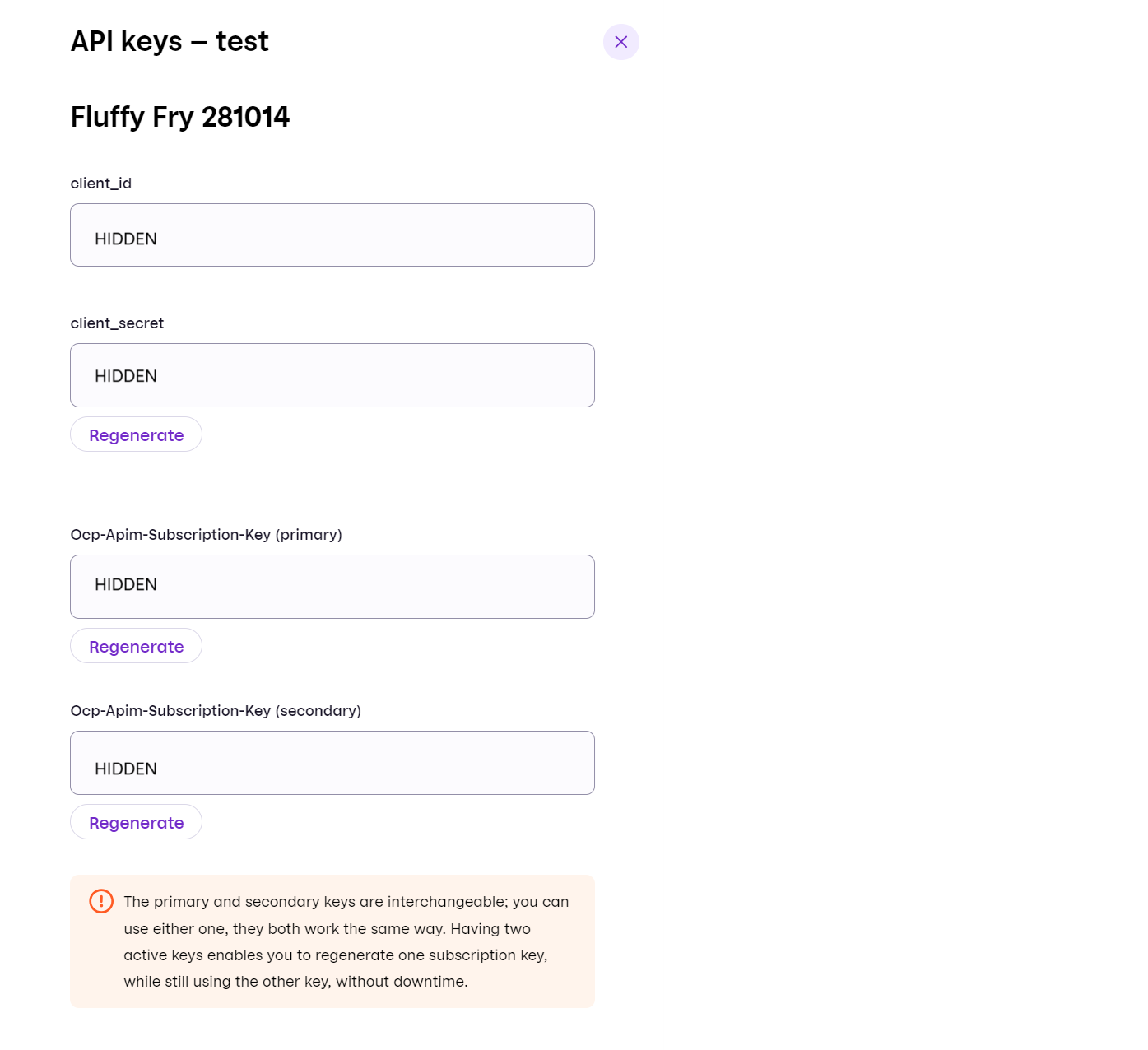
If you need to get/give the API keys from/to someone, be sure to do it securely. If you can't do that, then create a new portal user for that person, and give them basic access to the sales unit.
All Vipps MobilePay customers can create as many sales units as they need in the test environment. Sale units in the test environment cannot be changed. See: How to create a test sales unit.
Once your partner application has been approved, you'll receive a welcome email with a test sales unit and API keys. If you have lost this or need a new test sales unit, please contact partner@vippsmobilepay.com. Sales units are specific for either Norway, Denmark, or Finland. Remember to state which country the sales unit should be created for.
Note that partner functionality is not available in test. Instead, you will receive merchant API keys, as mentioned in the limitations section. All payment and login flows can be tested using the merchant API keys.
Partners can also get access to the test environment by ordering the Login API. See Partner: How to get access to your sales units on the merchant portal.
Test users
Do not use the test phone number in the production environment, because the test number may be a phone number for a real Vipps or MobilePay user.
- Merchants
- Partners
Test users can be created and retrieved by logging in to portal.vippsmobilepay.com, going to the Developer section, and selecting the Test users tab.
On this page it is also possible to create additional test users.
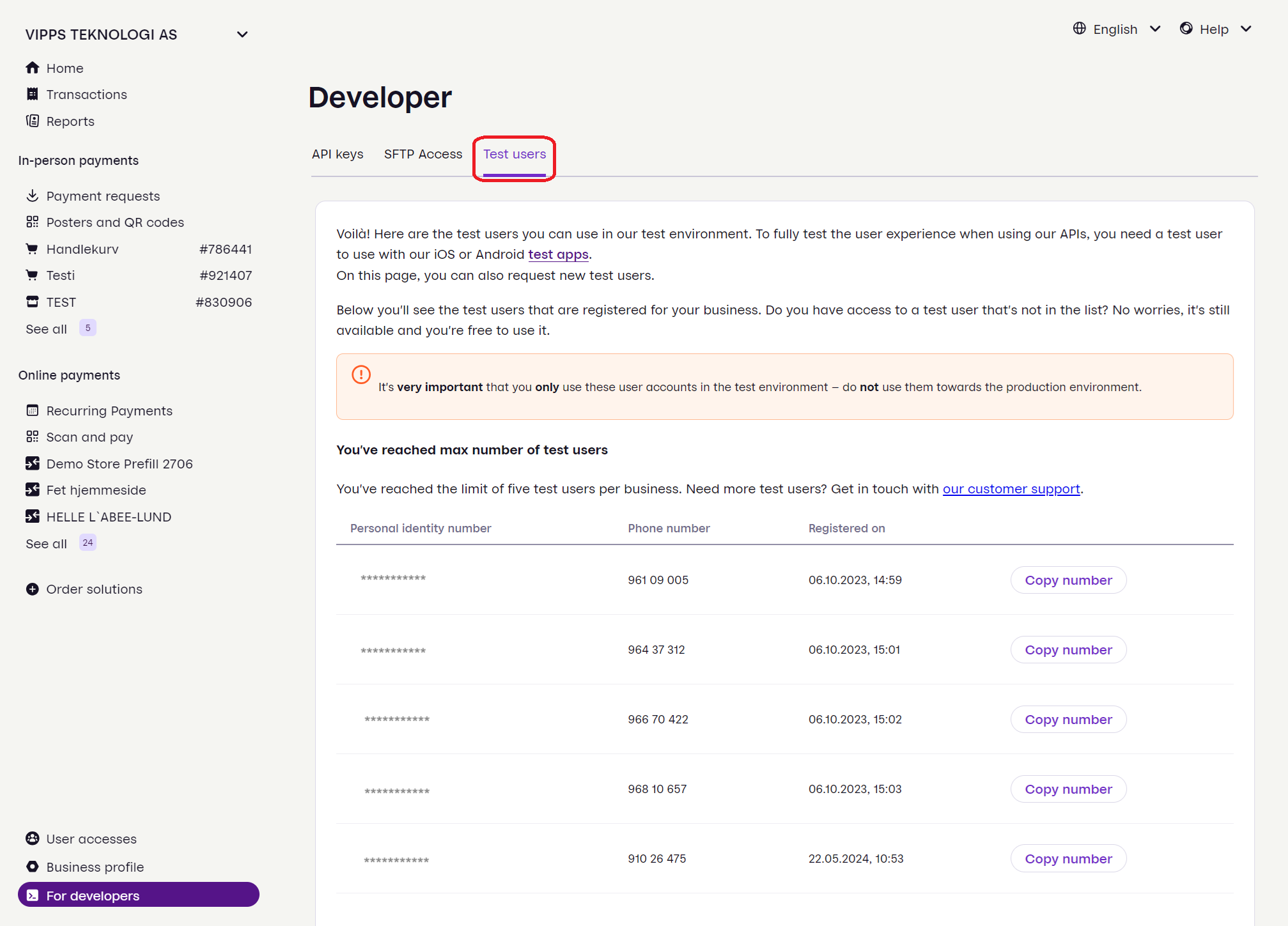
Once your partner application have been approved you will receive a welcome email with a test user (the email also includes your API keys). Note that you need both the phone number and national identity number. If you have an older user and do not have the national identity number please contact partner@vippsmobilepay.com to request a new test user.
Please be aware that:
- Test users work on all phones and on all networks.
- The same test user can be used on multiple devices.
- Test users are not connected to any merchant or partner, they can be used with any merchant and sales unit in the test environment.
- The test user's name, birthdate, etc. are randomly generated when the test user is created and cannot be changed.
- There is no way to get a test user with specific attributes, like age, since it's randomly generated.
- There is no way to get a test user in the production environment. The production environment only contains real users and data.
Payment card
The test user is registered with a payment card, and it is not possible to add new cards in the test app.
Email address
You can add a real email address on a test user from the Profile -> Personal information -> Email section in the app.
In the test environment verification of emails can only be triggered in a
Login
flow (if the merchant requests the email scope), or from clicking “send email”
from the email address section under the profile page. After updating the email
address you will need to close and reopen the app for this option to be
available.
Just updating the email and saving it will not trigger an email to be sent for verification. The indication on the profile page that the email is not verified can be ignored.
Test apps
The test apps for iOS and Android are similar to the production apps (we aim to keep them as identical as possible). They connect to the Merchant Test environment (MT) instead of the production environment, so you can use them with test users to test out the flow with API requests.
A test app can be installed on the same phone as a production app without conflicts,
as it uses the vippsMT:// URL scheme, while the production app uses vipps://.
Only test users, with random fake phone numbers, are available in the test environment. Normal (real) users are not available, so you can't use your own phone number with the test apps.
Don't use the test phone number in the production environment, as it may belong to a real person. 💸
- Install on iOS
- Install on Android
The iOS test app is available in Apple TestFlight. You don't need an invitation or an activation code. If TestFlight request this please close TestFlight and access it again through the link below.
- Open the
TestFlight
link on your iOS phone (it won't work on macOS, and the TestFlight search is not helpful).
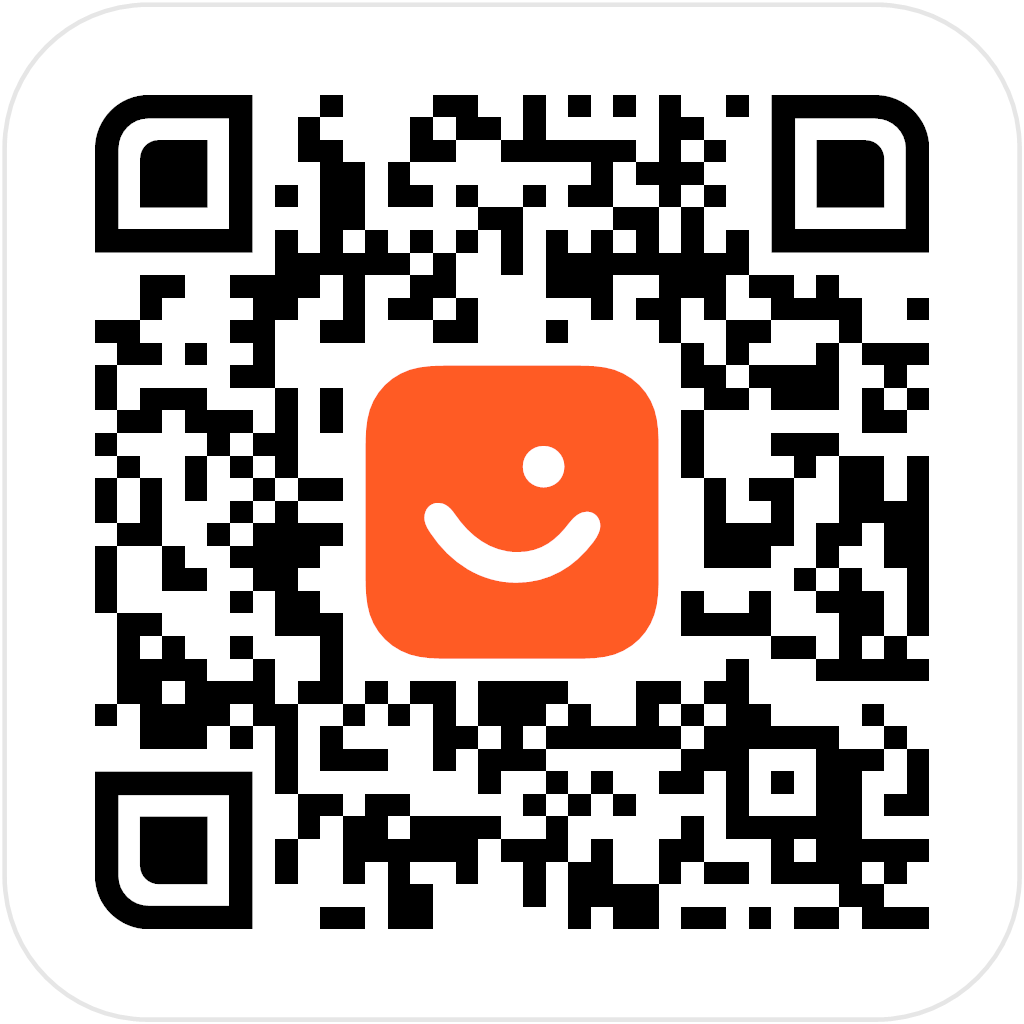
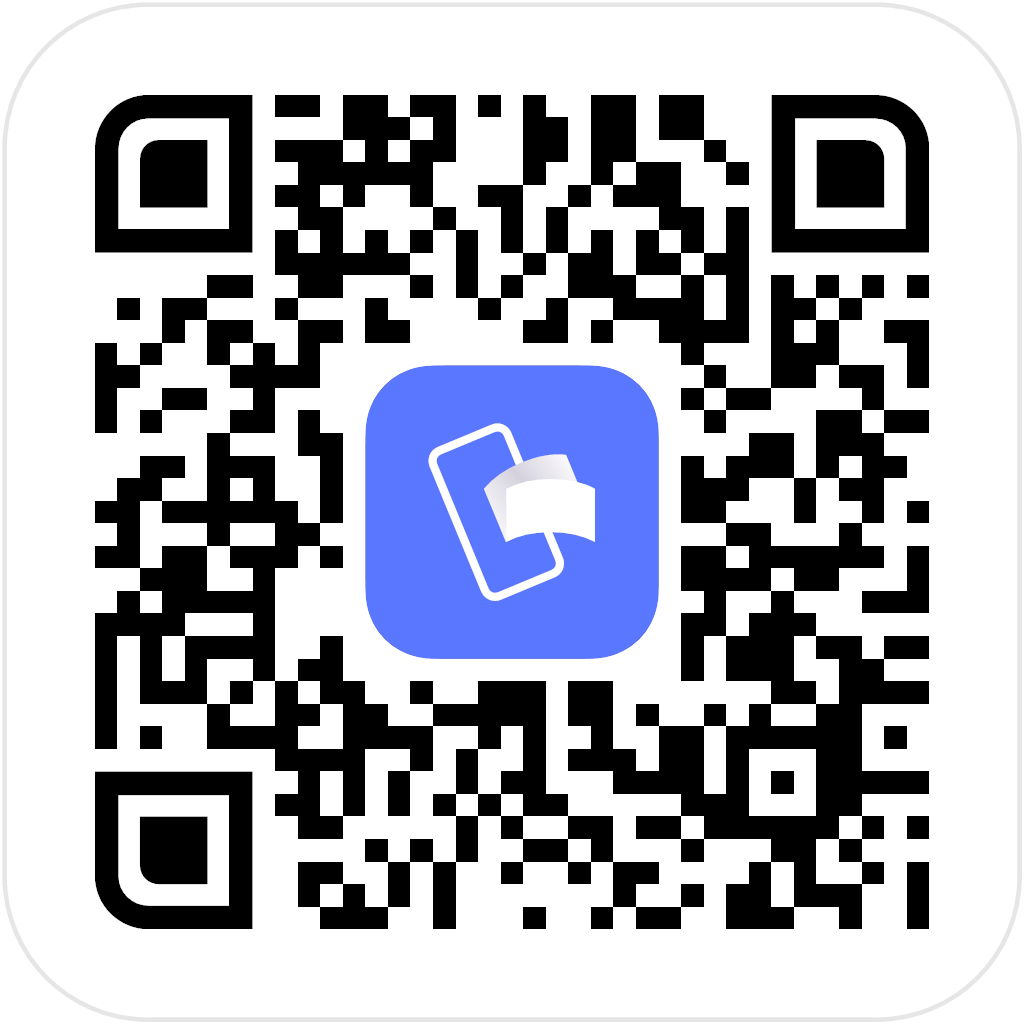
- Install and open the Vipps MT app.
- Choose the country. It must be the corresponding country for your test user or the next step will fail.
- If prompted with age check please choose "Above 15"
- Enter the national identity number for the test user.
- Enter the test phone number for the test user. Your normal Vipps or MobilePay user is not available in the test environment.
- On the Verify your number screen: Use PIN
1236. We allow 10,000 incorrect PIN attempts before locking the user's account. - Click Next to confirm with electronic ID. A web view/browser will open and close shortly after. Please disregard this, it only imitates the eID verification users are prompted to complete in production.
- On the Enter your code screen: Use PIN
1236. - Enable Touch ID and confirm with PIN
1236. - Accept push notifications.
You are now ready to use the iOS test app!
The Android test app is available for everyone in App Center. You don't need an invitation or an activation code.
- Open the
App Center
link on your Android phone (it will not work on a PC/Mac).
If you get a notification prompting to whitelist the source, do this in your Settings.
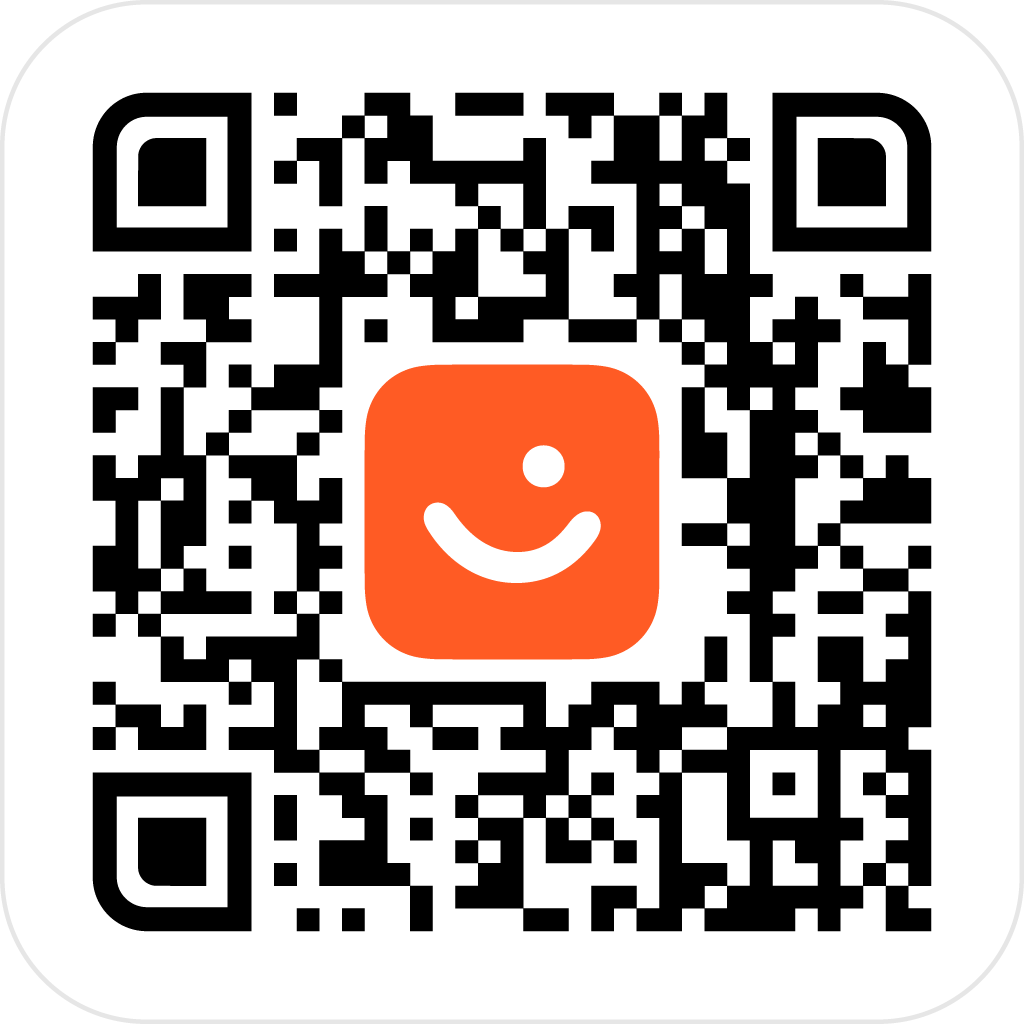
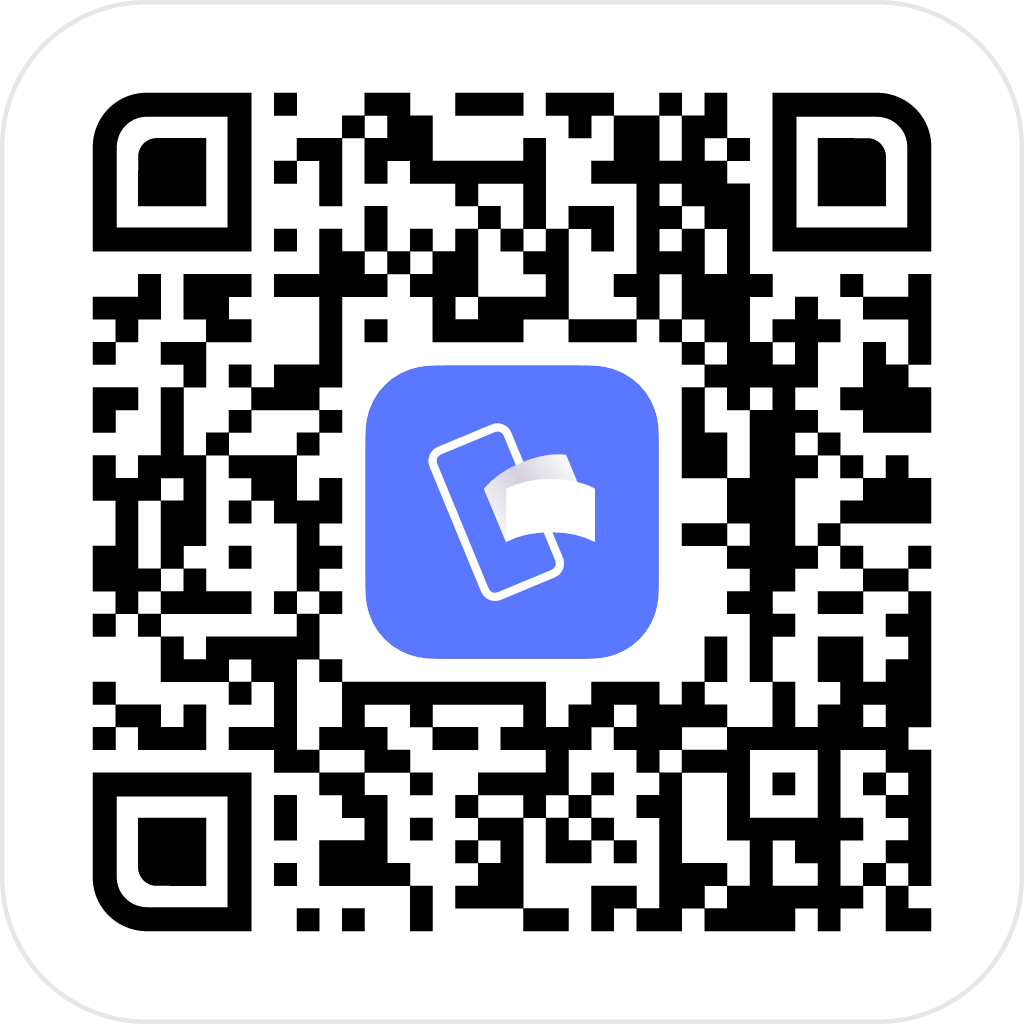
- Install and open the Vipps Android app.
- Choose the country. It must be the corresponding country for your test user or the next step will fail.
- If prompted with age check please choose "Above 15"
- Enter the national identity number for the test user.
- Enter the test phone number for the test user. Your normal Vipps or MobilePay user is not available in the test environment.
- On the Verify your number screen: Use PIN
1236. We allow 10,000 incorrect PIN attempts before locking the user's account. - Click Next to confirm with electronic ID. A web view/browser will open and close shortly after. Please disregard this, it only imitates the eID verification users are prompted to complete in production.
- On the Enter your code screen: Use PIN
1236. - Enable Touch ID and confirm with PIN
1236. - Accept push notifications.
You are now ready to use the Android test app!
Other versions of the test app
It may sometimes be necessary to use specific app versions in MT. This happens when the production apps and the production environment are not quite in sync with the test environment. When this happens, we update the Status page for the test environment with details.
Using an emulator
If you use an app emulator, and not the native apps installed on a real phone, you may experience problems - including having to log in from scratch every time you start the app in the emulator.
Test amounts
The test environment supports using special amounts in the test app to trigger certain test cases. Use these amounts to always get the same result.
| Amount | Error |
|---|---|
| 1.51 | Insufficient funds |
| 1.82 | Refused by issuer |
| 1.83 | Suspected fraud |
| 1.84 | Withdrawal limit exceeded |
| 1.86 | Expired Card |
| 1.87 | Invalid card |
| 1.97 | 3D Secure denied |
| 2.01 | Unknown result for 1 hour |
| 2.02 | SCA required |
Test server
The test and production environments are separate and require different API credentials:
The servers are accessible around the world. Vipps MobilePay only relies on the API keys, and no requests to our servers are blocked on our side by IP addresses or similar.
Production server:
api.vipps.no
Test (MT) server:
apitest.vipps.no
For more information, see Servers.
MobilePay facade test
Please read the facade documentation for information on how to test these in the test environment: