Install and configure
Installation
Composer
Coming soon
GIT
Start by navigating into /var/www/<project-name>/custom/plugins/ then clone the repository with SSH or HTTPS
git clone git@github.com:vippsas/shopware-plugin.git VippsMobilePayEPayment
Composer & Git installment of plugin
Installing the plugin without using the Shopware UI and activating the plugin
php bin/console plugin:install --activate VippsMobilepayEpayment
After running the installation and activation of the plugin clear the cache.
php bin/console cache:clear
The plugin is now installed and activated go to configure
Shopware UI
Download the latest release
Go to My extensions and click Upload extension.
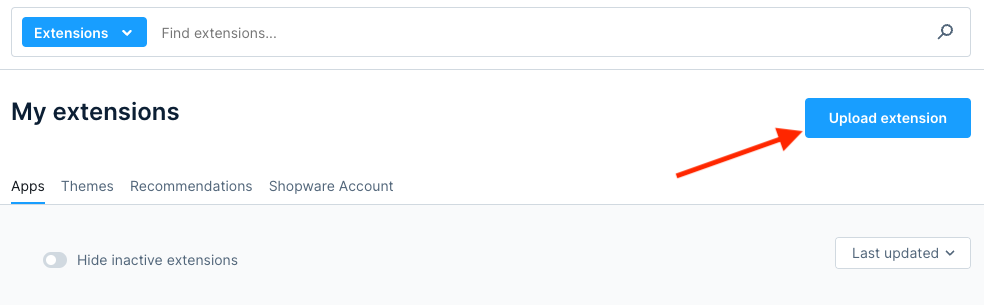
Unzip the *.zip that you downloaded.
The plugin should now be available and should show up in the list.

Click install and wait for the page to refresh. When it's done click the active slider.

It should now be blue.

The plugin is installed and activated now go to the configure section.
Configure
Configuration of plugin
Start by clicking the 3 dots and the click Configure.

Select the sales channel that matches the requirements.
Parameters
- API Endpoint - Vipps MobilePay API URL, choose "Test environment" or "Production environment".
- Vipps MobilePay MSN - can be obtained through portal.vippsmobilepay.com.
- Vipps MobilePay Client ID - can be obtained through portal.vippsmobilepay.com.
- Vipps MobilePay Client secret - can be obtained through portal.vippsmobilepay.com.
- Vipps MobilePay Primary subscription key - can be obtained through portal.vippsmobilepay.com.
- Vipps MobilePay Secondary subscription key - can be obtained through portal.vippsmobilepay.com.
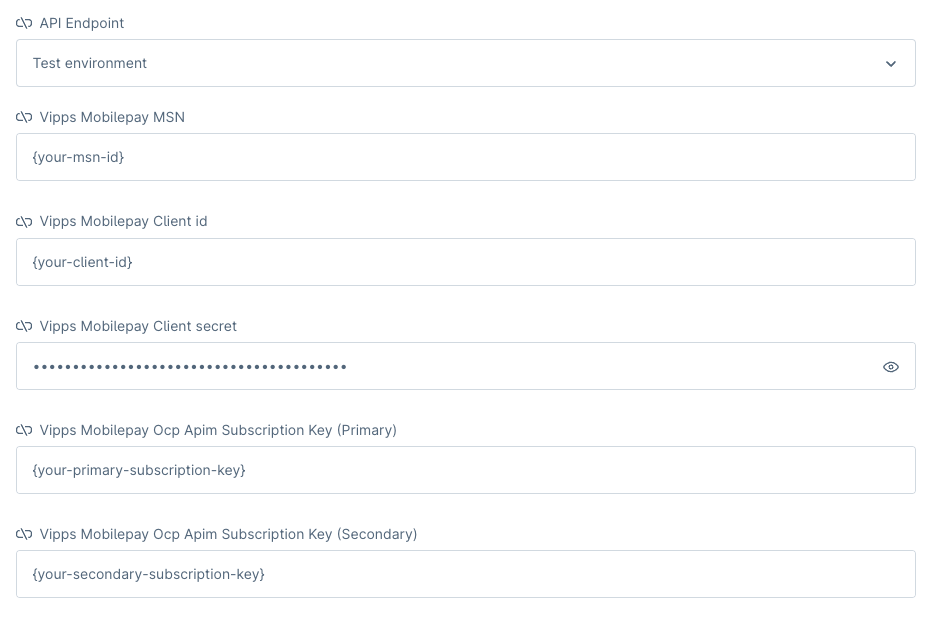
REMEMBER only use "production environment" for production keys, otherwise use "test environment".
To test if the right credentials are used, press the Test API Connection. If there is no error, then the credentials are correct. If there comes an error, then double-check the credentials to see if they're correct.
Configuration of payment method
Start by going to https://<domain>/admin#/sw/settings/payment/overview to see that the payments are correctly installed.
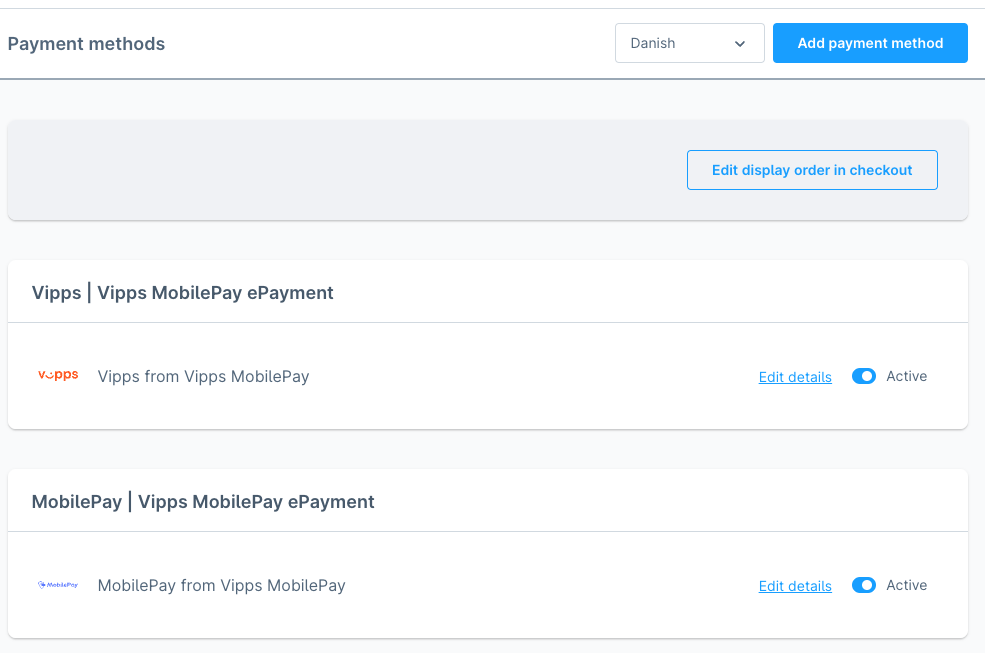
Configuration of the sales channel
Go to the sales channel where you want to add Vipps or MobilePay. It's important that the sales channel is configured the right way. For example:
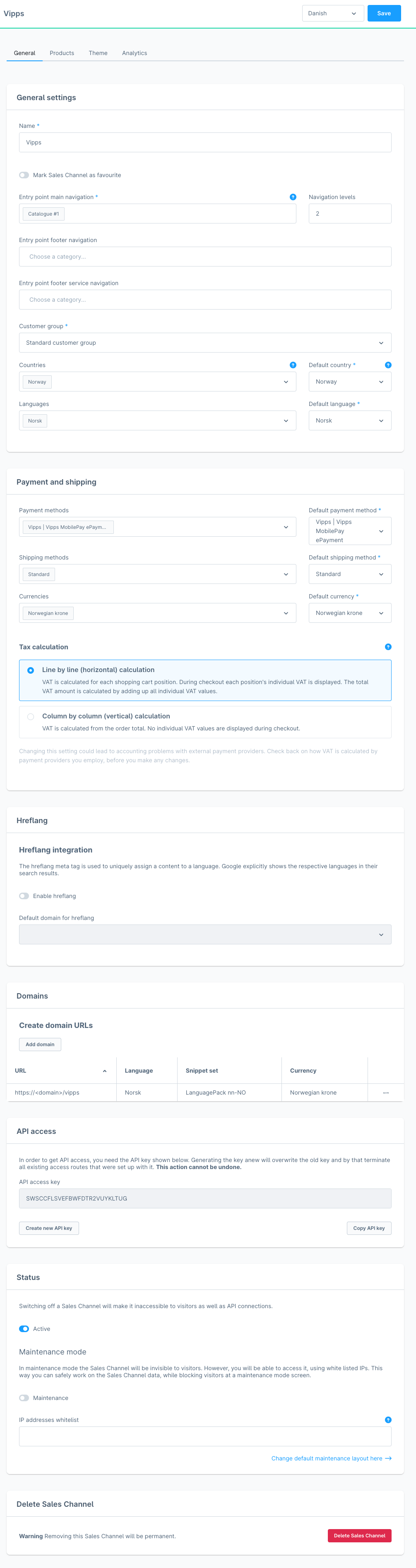
Requirements for the sales channel
| Merchant | Countries | Default Country | Languages | Default Languages | Currencies | Default Currencies | Payment Methods | Test environment | Production environment |
|---|---|---|---|---|---|---|---|---|---|
| Vipps | 🇳🇴 Norway | Norway | Norsk | Norsk | Norwegian krone | Norwegian krone | Vipps | Vipps MobilePay | ePayment | ✅ | ✅ |
| MobilePay DA | 🇩🇰 Denmark | Denmark | Danish | Danish | Danish krone | Danish krone | MobilePay | Vipps MobilePay | ePayment | ❌ | ✅ |
| MobilePay FI | 🇫🇮 Finland | Finland | Suomi | Suomi | Euro | Euro | MobilePay | Vipps MobilePay | ePayment | ❌ | ✅ |