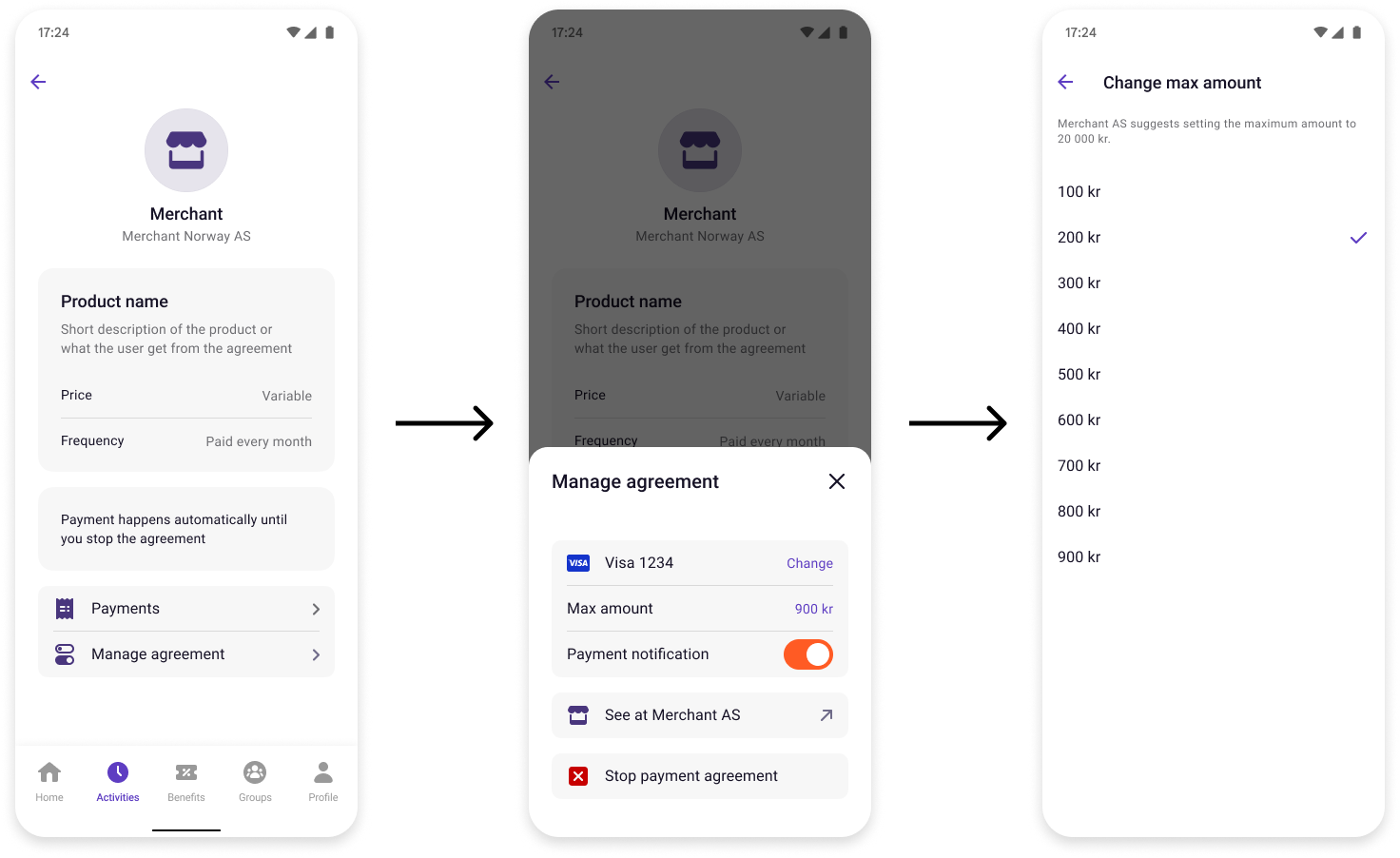How Recurring works with variable amount
In this scenario, the user can choose the max amount that they will allow the merchant to charge each payment. The suggested amount from the merchant is preselected in the list. This step is applied just for agreement with variable amount.
For technical documentation go to: Recurring API.
Recurring variable amount pricing
1. Buy a subscription
A user chooses Vipps MobilePay as payment method for a subscription on a merchant's website or app.
2. The landing page
If the agreement was started on a desktop device, the user will be sent to the Vipps MobilePay landing page. The user confirms their number and is prompted to log in to Vipps MobilePay.
If the agreement was started from a mobile device, the app will automatically switch over to Vipps MobilePay.
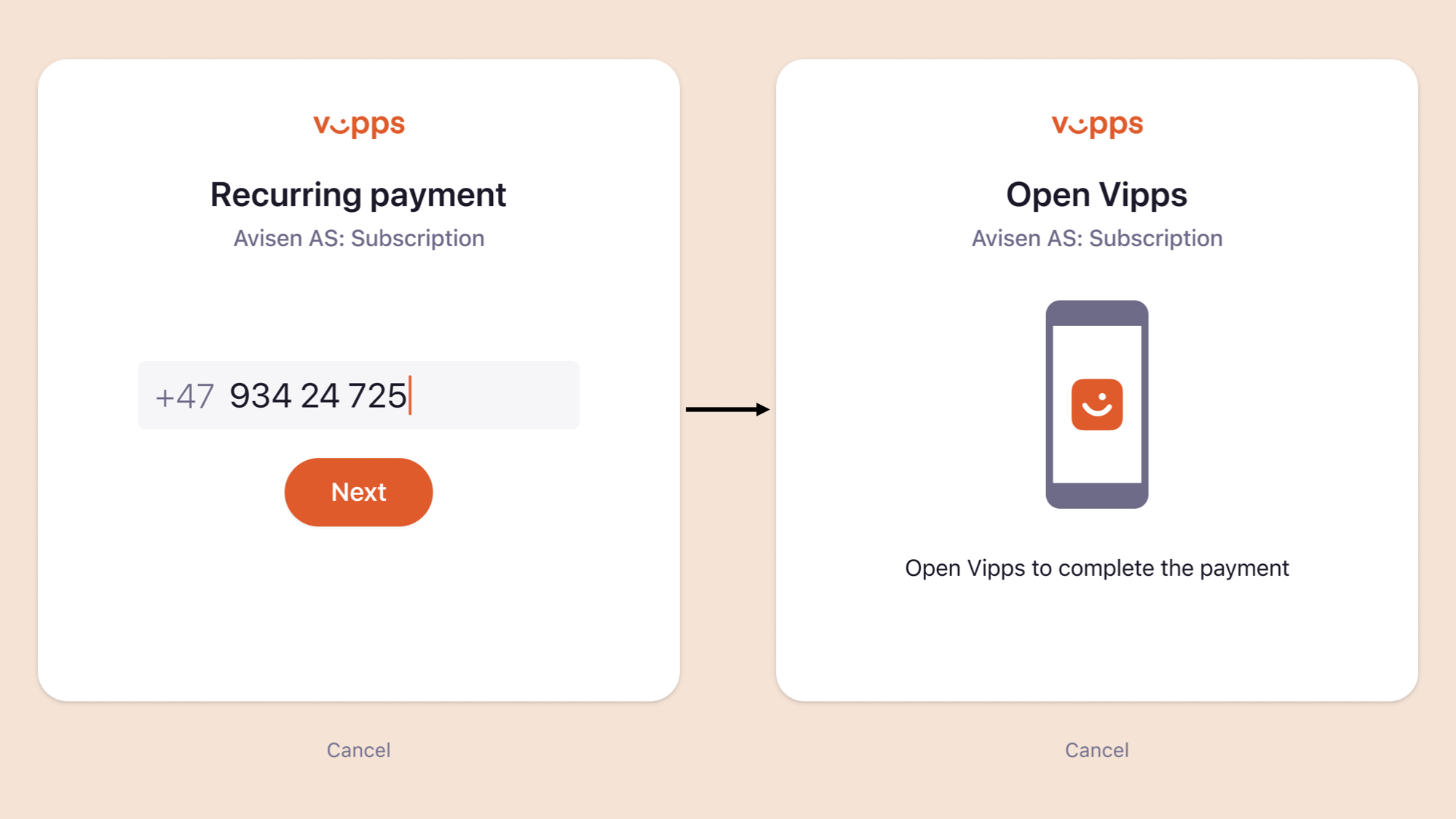
3. Accept agreement
The user receives a push notification on their phone. They log in to Vipps MobilePay and accept the agreement.
If there is an initial charge to be paid, the user confirms the payment in this step as well.
In this step the user can choose the max amount that they will allow the merchant to charge each interval. The suggested amount from the merchant is preselected in the list.
- Vipps
- MobilePay
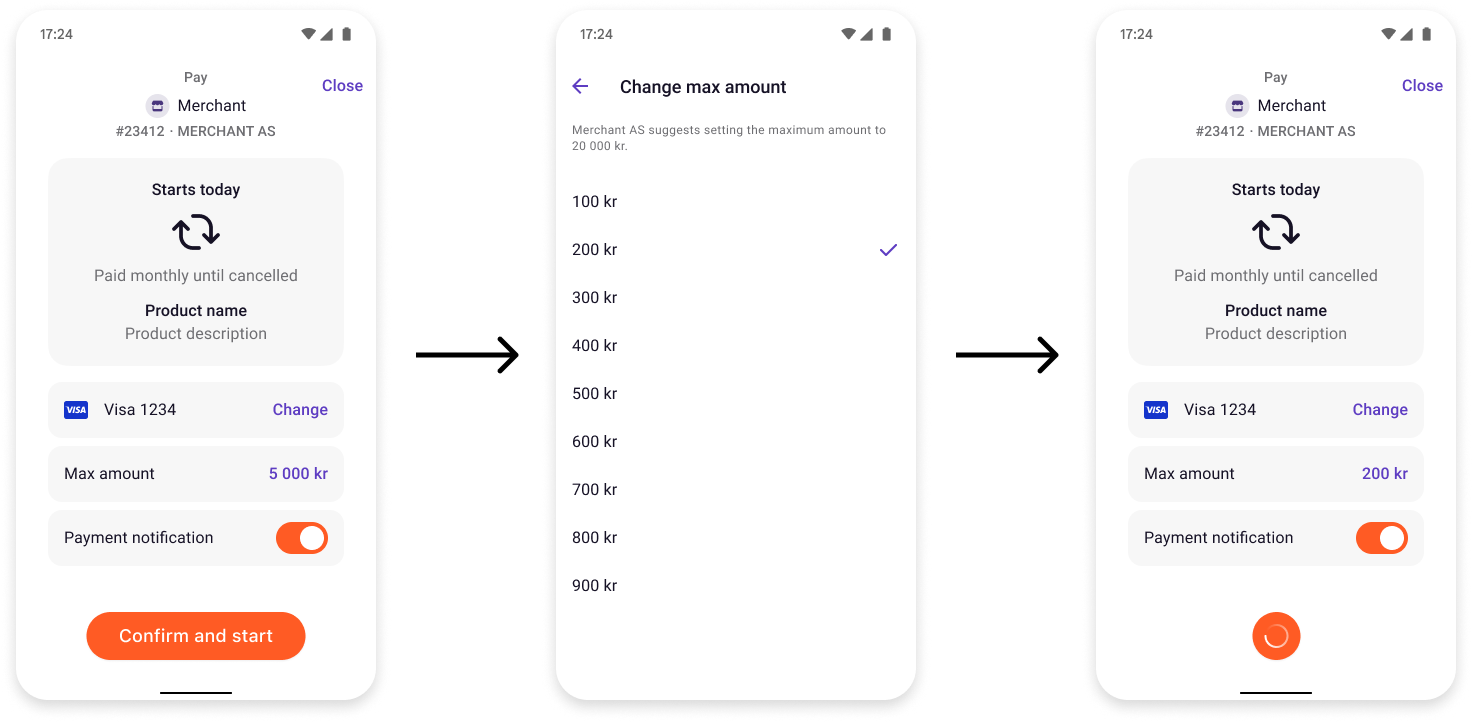
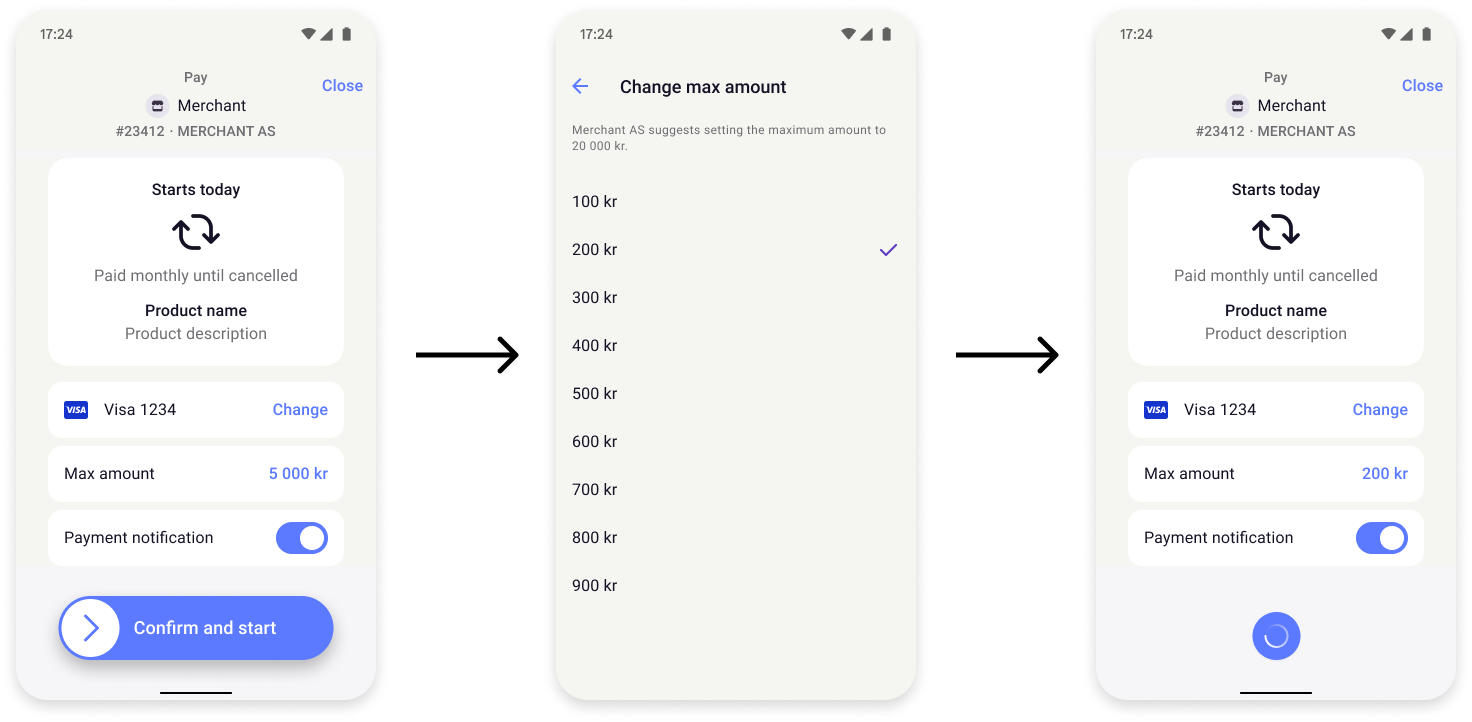
5. Confirmation of subscription
The user is redirected back to the merchant’s website or app, and the subscription is confirmed on the merchant’s page.
6. Due charges
Upcoming charges are displayed in Vipps MobilePay for the user to see. If a charge fails for any reason and there is retry days left, a failure text is visible for the user on the charge. This text will explain to the user what went wrong and how they can fix it.
Extra notification if users max amount is too low
If the user has a lower max amount than the charge that is created, the user will get a push notification. An explanation text is also shown on the charge in Vipps MobilePay.
This notification and failure text is triggered and shown when the charge is set as due.
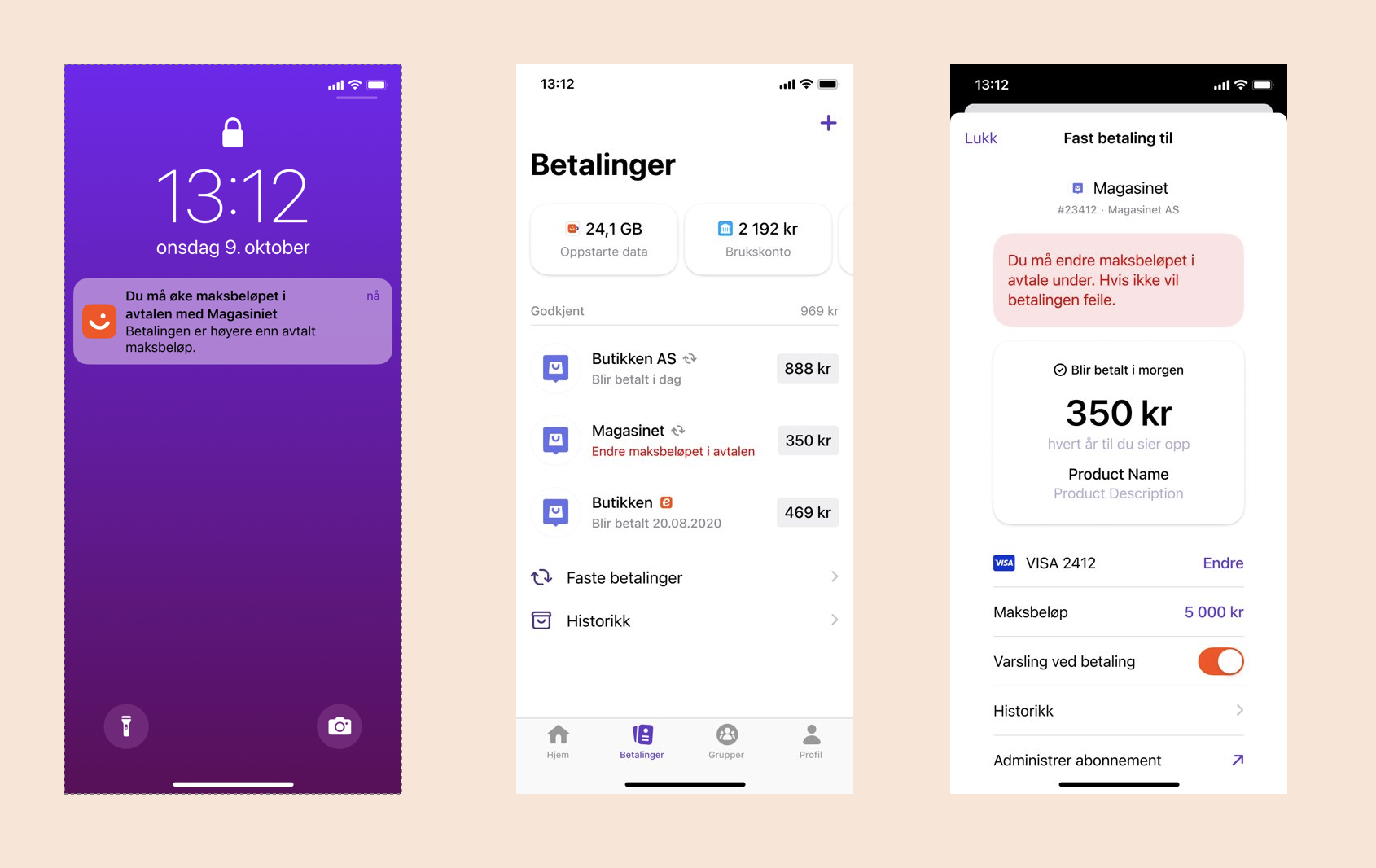
7. Overview and manage agreement
The user can see their active subscriptions, as well as stopped subscriptions, and get an overview of previous charges in Vipps MobilePay.
If the user clicks on max amount, they can choose a new max amount for the agreement.
- Vipps
- MobilePay