Static QR directing to the merchant site for payment
This flow uses a static QR code that is posted on the vending machine. The QR directs the user to the merchant's landing page where payment is initiated.
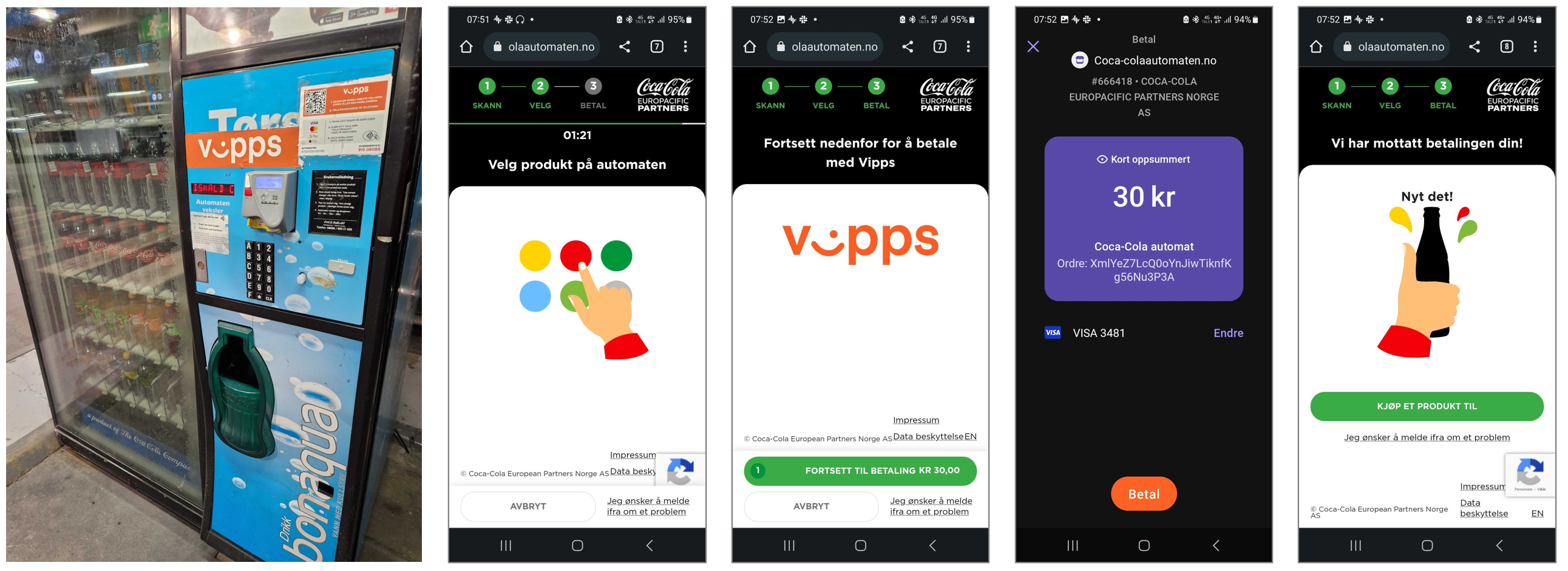
When to use
This QR code can be used when you don't have a screen, and it's not possible to present the dynamic one-time payment QR.
Prerequisites
QR code on the vending machine
Generate a merchant redirect QR code linking to a web page containing payment options.
How to create a QR code
The QR code contains a Id that connects it to the vending machine where it is located.
Here is an example HTTP POST:
{
"id": "vending_machine_122_qr",
"redirectUrl": "https://example.com/myvendingmachines"
}
Details
Step 1: The customer scans the code
When the customer scans the QR code, they are taken to the merchant's landing page, which is waiting for the product to be selected on the vending machine. The price is presented, and the user pays for the product in their Vipps or MobilePay app.
Step 2: Initiate a payment request
When the user clicks the pay button, create a payment request with the selected amount.
Detailed example
Since the customer has scanned from their phone, you don't need their phone number.
This payment command can do an app-switch and open their Vipps or MobilePay app with the payment request.
Specify "userFlow": "WEB_REDIRECT" to redirect the user to the app.
You may include a receipt at this time.
Specify "customerInteraction": "CUSTOMER_PRESENT".
Here is an example HTTP POST:
With body:
{
"amount": {
"value": 3000,
"currency": "NOK"
},
"paymentMethod": {
"type": "WALLET"
},
"customer": {
"phoneNumber": 4712345678
},
"customerInteraction": "CUSTOMER_PRESENT",
"receipt":{
"orderLines": [
{
"name": "Fanta",
"id": "21231211",
"totalAmount": 3000,
"totalAmountExcludingTax": 2250,
"totalTaxAmount": 750,
"taxPercentage": 25,
},
],
"bottomLine": {
"currency": "NOK",
"posId": "vending_machine_12345",
"receiptNumber": "0527013501"
},
},
"reference": 2486791679658155992,
"userFlow": "WEB_REDIRECT",
"returnUrl": "http://example.com/redirect?reference=2486791679658155992",
"paymentDescription": "Vending machine purchase"
}
Step 3: The customer authorizes the payment
The payment request will appear in the customer's Vipps or MobilePay app, where they can select to pay or cancel.
To get confirmation that payment was approved, monitor your webhooks.
What are webhooks?
When changes happen to your payment request, events are triggered (for example: Authorized, Terminated, Aborted, Cancelled, Expired, and many more).
You can register to receive these events, which is useful for programming an appropriate and quick response.
The webhook will send a message to your web server at the URL you specify.
See the Webhooks API guide for more details.
Once the payment is approved, update the status in your system.
Step 4: Capture the payment
Detailed example
POST:/epayment/v1/payments/{reference}/capture
With body:
{
"modificationAmount": {
"value": 3000,
"currency": "NOK"
}
}
Sequence diagram
Sequence diagram for the vending machine flow with static QR directing to the merchant site for payment.
Next steps
Review some related pages: